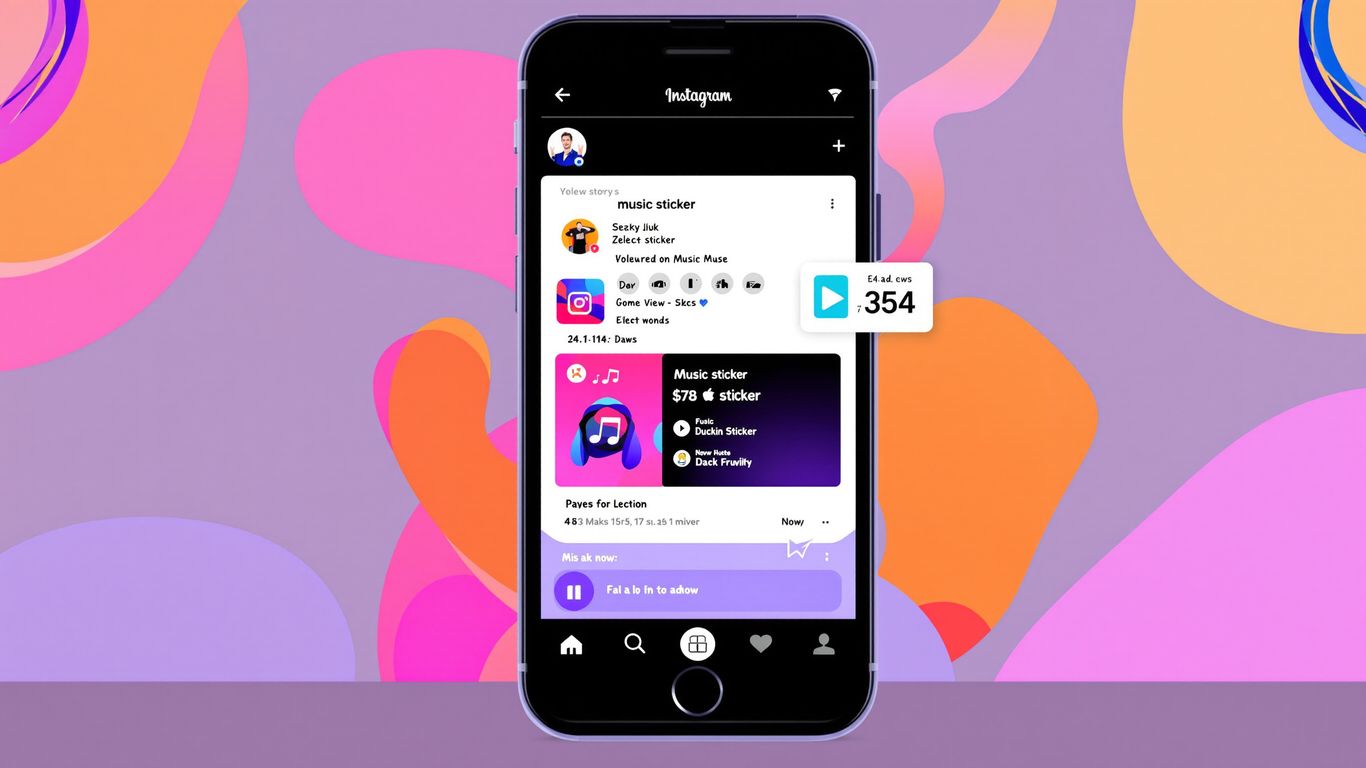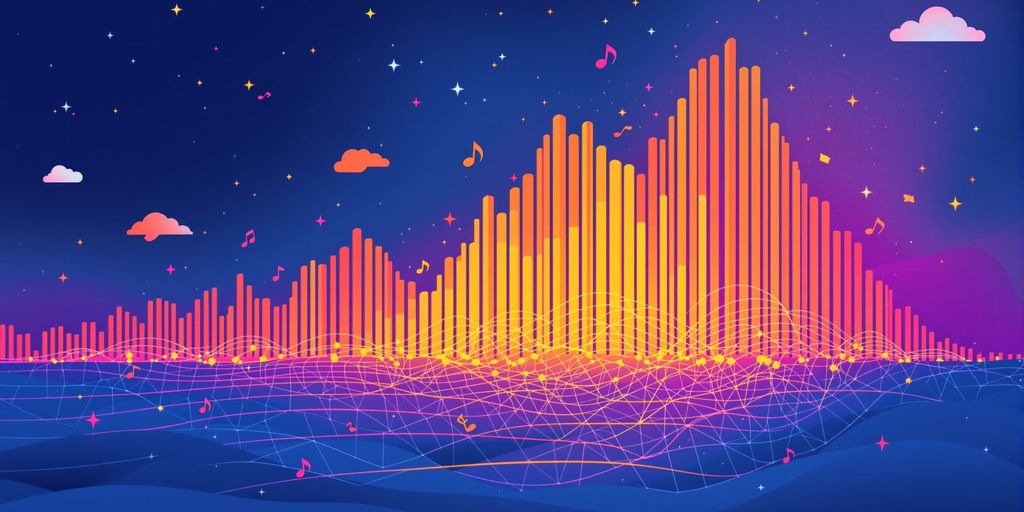Effortlessly Delete Playlists on Spotify: A Step-by-Step Guide
So, your Spotify library is looking a bit cluttered? Maybe you've got playlists from years ago that you just don't listen to anymore, or perhaps you've got a few experimental ones that didn't quite hit the mark. Whatever the reason, knowing how to delete playlists on Spotify is a super handy skill to have. It helps keep your music organized and makes it way easier to find the tunes you actually want to hear. Don't worry, it's not complicated at all, and we'll walk you through it.
Key Takeaways
- You can delete playlists on Spotify using the mobile app, desktop app, or web player.
- After deleting, playlists are gone from your library, but can often be recovered within 90 days.
- To recover a playlist, log into your Spotify account via a web browser and go to Account Settings.
- If a playlist is older than 90 days, it's usually gone for good and will need to be recreated.
- Regularly tidying up your playlists helps keep your music library organized and easier to manage.
Effortlessly Delete Playlists on Spotify
Hey there, music lover! Ever find yourself scrolling through a mountain of Spotify playlists, some of which you haven't touched in ages? It happens to the best of us. Maybe your taste has changed, or perhaps you just want to tidy up your library. Whatever the reason, getting rid of those old playlists is a breeze. Keeping your Spotify library organized makes finding the music you actually want to listen to so much easier.
Understanding Why You Might Delete a Playlist
There are a few good reasons why you might want to clear out some of your Spotify playlists. For starters, your musical tastes evolve, right? That playlist you made for a specific mood or event might not hit the same way anymore. Plus, having too many playlists can make your library feel cluttered, making it harder to find your go-to tracks. It’s all about keeping things fresh and easy to manage.
Key Considerations Before Deleting
Before you go on a playlist-deleting spree, it’s smart to think about a couple of things. First off, once a playlist is gone, it’s really gone. Well, mostly. Spotify does give you a 90-day window to recover a deleted playlist, which is pretty handy if you accidentally hit the wrong button. But after that, it’s bye-bye forever. So, make sure you’re really done with a playlist before you remove it from your library.
How to Delete Playlists on Spotify
Deleting playlists on Spotify is pretty straightforward, no matter if you're using your phone, the desktop app, or the web player. The general idea is to find the playlist, click or tap on the options menu (usually three dots), and then select the delete option. We'll walk you through the specifics for each platform in the following sections, so you can get back to enjoying your curated music without the clutter. For a quick overview, you can often find the delete option by tapping the three dots icon on the playlist.
Here’s a quick rundown of why you might want to delete:
- Declutter your library: Less clutter means quicker access to your favorite tunes.
- Update your music taste: Remove playlists that no longer match your current vibe.
- Free up space (sort of): While playlists themselves don't take up much space, a tidy library feels better.
Remember, while Spotify offers a recovery window, it's always a good idea to be sure before you delete. Think of it like cleaning out your closet – you want to make sure you don't accidentally toss something you'll miss later.
Deleting Playlists on Your Mobile Device
So, you've decided to do a little digital housekeeping on your phone or tablet. That's totally understandable! Sometimes playlists just run their course, or maybe your music taste has done a 180. Whatever the reason, getting rid of them is pretty straightforward.
Step-by-Step Guide for Mobile
Ready to clear out those tunes? Here’s how to zap a playlist right from your phone or tablet:
- Open the Spotify app. You know, the one with the green circle and the sound waves.
- Head to Your Library. Look for that little icon, usually at the bottom right of your screen. It’s where all your saved music lives.
- Find the playlist you want to ditch. Scroll through until you spot the one that needs to go.
- Tap the three dots. These are your magic buttons for more options, usually found at the top right of the playlist screen.
- Look for 'Remove from Your Library' or 'Delete playlist'. The exact wording might vary a tiny bit, but it'll be pretty clear what it does.
- Confirm it. Spotify will ask if you're really sure. Give it another tap to make it official.
Confirming Playlist Deletion on Mobile
After you hit that final 'Delete' button, the playlist will vanish from your library. It's like it was never there! If you're using the mobile app, you'll usually see a quick confirmation message pop up, letting you know the deed is done.
Just a heads-up: if you accidentally delete something you didn't mean to, don't panic! Spotify gives you a 90-day window to get it back. So, if you change your mind, you've got some time to hit the 'undo' button.
Removing Playlists via the Desktop App
So, you've decided to do a little digital housekeeping on your Spotify account using the desktop app. It's a pretty straightforward process, and honestly, it feels good to clear out those playlists you haven't listened to in ages. Let's get this done!
Deleting Playlists on Your Computer
First things first, you'll need to have the Spotify desktop application open. If you're using the web player in your browser, that works too, but the app often feels a bit more direct for this kind of task. Once you're in, take a look at the left-hand side of the screen. You'll see all your playlists listed there.
- Find the playlist you want to say goodbye to.
- Right-click on the playlist's name. A little menu will pop up.
- From that menu, look for the option that says "Delete" or sometimes "Remove from Your Library." They pretty much mean the same thing in this context.
- Spotify might ask you to confirm. If it does, just click "Delete" again to make sure you really want to get rid of it.
And that's pretty much it! The playlist will vanish from your library. It's a quick way to tidy things up, especially if you've got a ton of playlists cluttering up your view. Remember, if you ever change your mind, you can usually recover it within 90 days, so don't stress too much if you accidentally delete one. You can find out more about recovering deleted playlists.
Confirming Deletion on the Desktop App
After you've clicked that final 'Delete' button, the playlist will disappear from your list. There isn't usually a big confirmation message that pops up saying "Success!" or anything like that. It just… goes. If you want to be absolutely sure, you can quickly refresh your library view or just look for the playlist's name in the left-hand sidebar. If it's no longer there, congratulations, you've successfully deleted it! It's a good idea to double-check, especially if you're deleting a playlist you've spent a lot of time curating.
Managing Playlists Through the Web Player
How to Delete Playlists Using the Web Player
So, you're not really a fan of downloading apps or you just prefer doing things right in your browser? No problem! Spotify's web player is just as capable when it comes to managing your playlists, including the not-so-favorite ones. It's pretty straightforward, honestly.
Here’s how you can zap those unwanted playlists using the web player:
- First off, open up your favorite web browser and head over to the Spotify website. You'll need to log in to your account if you aren't already.
- Once you're in, take a look at the left-hand side of the screen. You should see your list of playlists there.
- Find the playlist you've decided to say goodbye to and give it a click.
- Now, look for the three little dots (the ellipsis) that usually appear near the playlist's name or details. Click on those.
- A menu will pop up. Just select the "Delete" option from that list.
Confirming Deletion in the Web Player
Spotify likes to make sure you really mean it when you decide to delete something. So, after you click "Delete," you'll likely see a confirmation prompt. It'll probably ask something like, "Are you sure you want to delete this playlist?" Just click the "Delete" button again to confirm.
Once confirmed, poof! The playlist is gone from your account. It's a good idea to double-check you've selected the right one before hitting that final confirmation button. It's easy to get carried away when tidying up!
What Happens After You Delete a Playlist?
So, you've decided to clear out some of your Spotify playlists. It happens! Maybe a playlist just doesn't hit the same way anymore, or you've got duplicates cluttering up your library. When you hit that delete button, it's not quite as dramatic as you might think.
Your playlist is removed from your library, but it's not necessarily gone forever. Spotify gives you a bit of a grace period to change your mind.
The 90-Day Recovery Window
Think of this as Spotify's little safety net. For 90 days after you delete a playlist, it's kept in a sort of limbo. This means if you suddenly realize you miss that obscure indie playlist from 2022, you have a window to bring it back. It's pretty handy if you're prone to accidental deletions or just need some time to be absolutely sure. After those 90 days are up, though, poof! It's gone for good, and even Spotify support can't help you retrieve it. So, if you're thinking about recovery, don't wait too long.
What to Expect When Recovering Playlists
If you decide to bring a deleted playlist back within that 90-day window, Spotify makes it pretty straightforward. You'll need to go through the web version of your account settings to do this. Once you hit the 'Restore' button, the playlist reappears in your library. It'll be exactly as you left it – all the songs, in the same order. It's like it never left! Sometimes, it might take a moment to show up on all your devices, so a quick refresh of the app or logging out and back in usually does the trick. It's a pretty neat system that lets you recover deleted Spotify playlists without much fuss.
Getting Back Deleted Playlists
How to Restore a Playlist Within 90 Days
So, you accidentally hit that delete button and now your favorite playlist is gone? Don't panic! Spotify actually gives you a pretty decent window to get your music back. You have 90 days from the moment you delete a playlist to restore it. Think of it like a digital safety net. If you realize your mistake within this time frame, recovering it is usually pretty straightforward.
Here’s how you can bring your lost tunes back:
- Head to the Spotify Website: Open up your usual web browser and go to spotify.com. You'll need to log in to your account here.
- Access Your Account: Once you're logged in, look for your profile icon, usually in the top right corner. Click on it, and then select "Account" from the dropdown menu.
- Find the "Recover Playlists" Section: Scroll down on your account page. You should see a section specifically for recovering playlists. This is where all your recently deleted playlists will show up.
- Hit "Restore": You'll see a list of playlists you've deleted within the last 90 days, often with the date they were removed and how many songs they had. Just find the one you want back and click the "Restore" button next to it.
- Check Your Library: Now, open up your Spotify app (desktop or mobile). Your restored playlist should appear at the bottom of your playlist list. You can then drag and drop it wherever you like to organize it again.
It's always a good idea to check your account page periodically if you're worried about losing playlists. That 90-day window can sneak up on you!
What If Your Playlist Is Outside the Recovery Window?
Okay, so what happens if you've gone past that 90-day recovery period? Unfortunately, Spotify's built-in recovery tool won't be able to help you out. Once that 90-day window closes, the playlist is permanently gone from their system. It's a bit of a bummer, I know.
In this situation, your options become a bit more limited:
- Recreate the Playlist: This is the most straightforward, albeit time-consuming, method. You'll have to go through your listening history or remember the songs you added and build the playlist from scratch again. It might be a good chance to update it with new tracks too!
- Check for Backups: Did you ever use a third-party app or service to back up your Spotify playlists? If so, now would be the time to check those backups. Some tools allow you to export your playlist data, which you could then use to rebuild it.
- Contact Spotify Support: While they can't guarantee they can recover playlists outside the 90-day window, it's sometimes worth reaching out to Spotify support. They might have some internal tools or be able to offer advice, though don't count on it as a sure thing.
To avoid this situation in the future, consider making regular backups of your playlists using external tools or simply by exporting the song list. It's a good habit to get into if you have playlists you really cherish!
Lost your favorite playlists? Don't worry, it happens to the best of us! Getting back deleted playlists is often easier than you think. We've got simple steps to help you recover those lost tunes. Ready to bring your music back? Visit PlaylistHub.com today to learn how!
So, That's How You Do It!
And there you have it! Cleaning up your Spotify playlists is pretty straightforward, whether you're on your phone or computer. It really does make a difference in keeping your music library feeling fresh and easy to manage. No more scrolling through playlists you haven't listened to in ages. Just a nice, tidy collection that’s all about the music you love right now. Happy listening!
Frequently Asked Questions
Why would I want to delete a playlist on Spotify?
Sometimes you might want to clean up your music library! Maybe you made a playlist ages ago that you don't listen to anymore, or your music taste has changed. Deleting old playlists helps you find the music you actually want to hear much faster.
How do I actually delete a playlist?
It's super simple! Whether you're on your phone or computer, you just need to find the playlist, tap or click the three little dots next to it, and then pick the 'Delete' option. Just be sure that's what you want to do!
Oops, I deleted a playlist by mistake! Can I get it back?
Don't panic! Spotify gives you a 90-day window to get back any playlists you've accidentally deleted. You just need to go to your account settings on the Spotify website to restore it.
What happens if it's been more than 90 days since I deleted a playlist?
If it's been longer than 90 days, sadly, Spotify can't bring it back. It's like it vanished into the digital world forever. Your best bet is to try and recreate it or start a new one!
Will deleting a playlist affect my friends who saved it?
Nope! If you delete a playlist you made, it disappears from your library. But, if any of your friends had saved it to their own library, they can still listen to it. It's only gone from your view.
Is there any way to keep my playlists safe just in case?
Good thinking! Some people like to save their playlists offline by using special tools that can download the songs. This way, even if something happens to the playlist on Spotify, you'll still have your music.