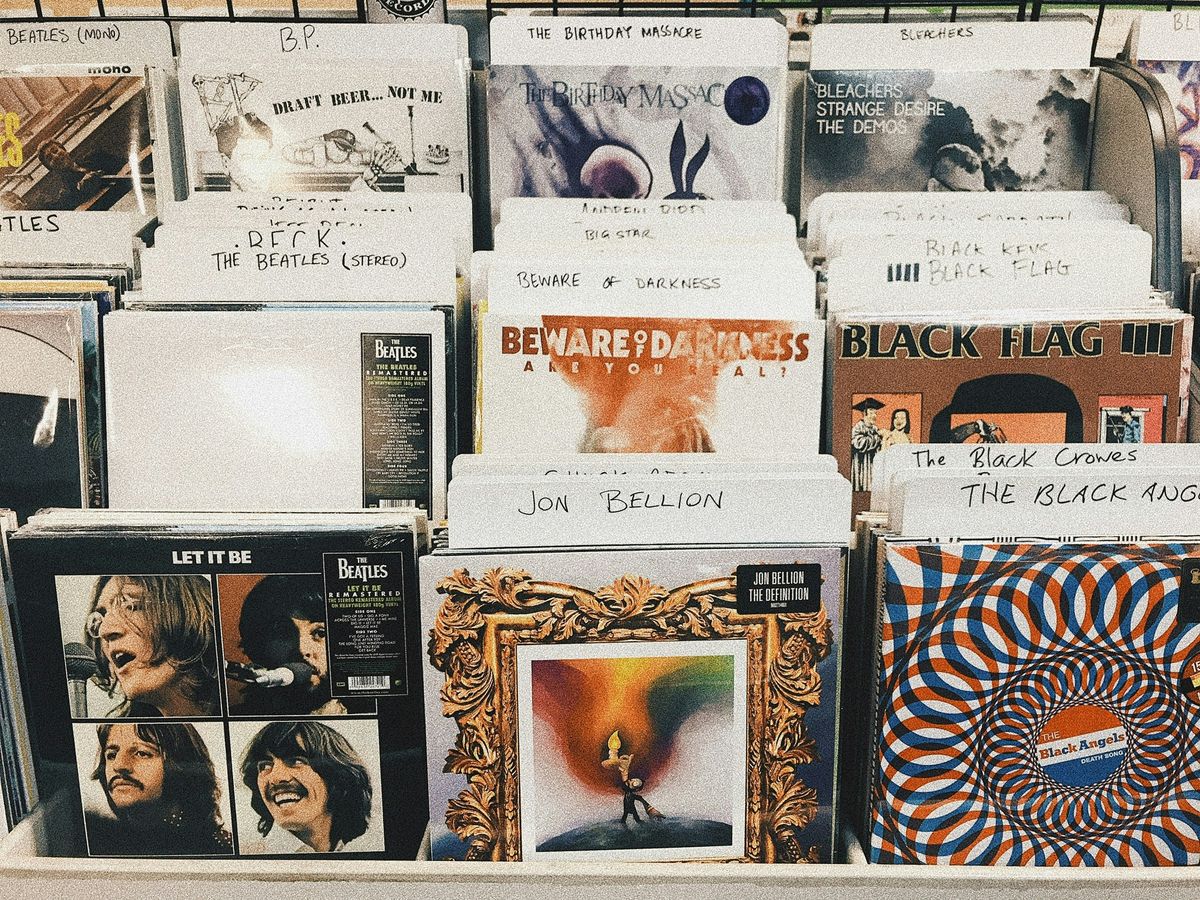Mastering Privacy: How to Hide Playlists on Spotify Like a Pro
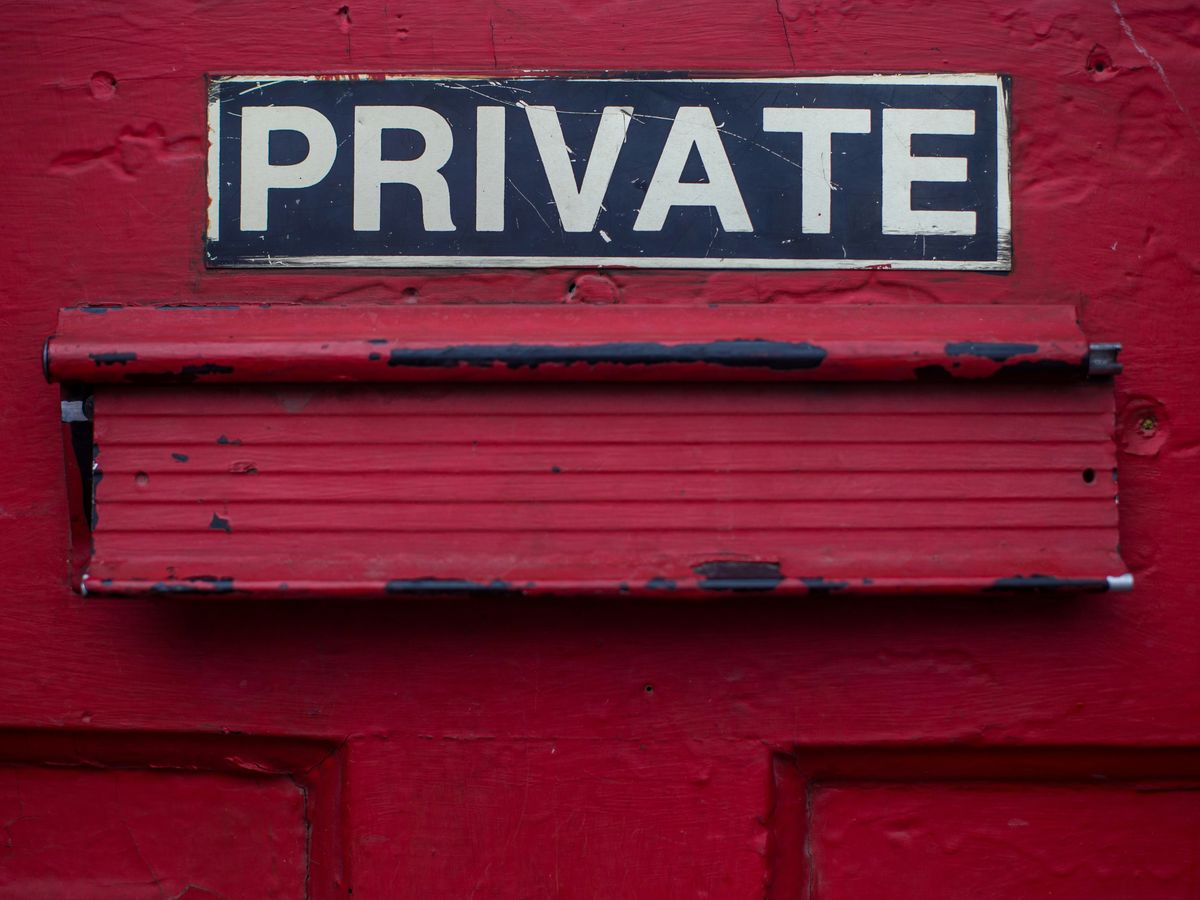
So, you’re on Spotify and want to keep your playlists just for you? Maybe you're not ready for the world to see your guilty pleasures or your latest music experiment. No worries! Spotify has a few tricks up its sleeve to help you keep your playlists under wraps. From going incognito with Private Sessions to making secret playlists, there’s a bunch of ways to keep your music choices private. Let's dive into how you can master the art of keeping your Spotify playlists hidden.
Key Takeaways
- Spotify's Private Session mode lets you listen without broadcasting your activity to followers.
- You can make any playlist secret, meaning only you and those you share it with can see it.
- Collaborative playlists can be turned private, so you can control who adds tracks.
- Use Spotify's mobile app to easily switch between public and private modes for playlists.
- Troubleshoot any privacy issues by checking Spotify's privacy settings and support options.
Understanding Spotify's Privacy Settings
Spotify's privacy settings can be a bit of a maze, but once you get the hang of them, you'll feel like a wizard controlling who sees your music habits. Let's break it down.
Exploring the Private Session Feature
Ever wanted to jam out to some guilty pleasure tunes without broadcasting it to the world? Enter the Private Session. It's like incognito mode for your music. To activate it, head over to 'Settings', find 'Social', and toggle on 'Private Session'. Boom, you're now free to enjoy that cheesy 90s pop without judgment.
Adjusting Your Social Sharing Options
Spotify loves to share, but maybe you're not in the mood. You can tweak your social sharing settings to keep things low-key. Here's how:
- Open your Spotify app and go to 'Settings'.
- Scroll down to 'Social'.
- Turn off the options for sharing your activity and recently played artists.
This way, you can keep your listening habits under wraps.
Managing Your Listening Activity Visibility
Sometimes, you just want to listen in peace without the world knowing. To manage who sees your listening activity:
- Go to 'Settings'.
- Under 'Social', you'll find options to hide your activity.
- Toggle off 'Listening Activity' and 'Recently Played Artists'.
Remember, privacy is about feeling comfortable with your music choices. Whether you're into indie rock or guilty pleasure pop, you should be able to listen without worry.
By understanding and adjusting these settings, we can make Spotify a more private and personalized experience.
Creating Secret Playlists for Your Ears Only
How to Make a Playlist Private
Alright, so you've got those tunes you just don't want the world to see. Maybe it's your "Shower Karaoke" list or those guilty pleasure tracks. Here's how you can keep them all to yourself:
- Open Spotify and head to "Your Library."
- Find the playlist you want to make private.
- Tap the three dots next to the playlist.
- Select "Make Private."
Boom! Now only you can jam out to those tracks without anyone peeking.
Sharing Secret Playlists with Friends
Okay, so maybe you want to share your secret playlist with a few close buds. Here's how you can do it without making it public:
- Open your secret playlist.
- Tap the "Share" button.
- Choose how you want to share it (text, email, etc.).
Remember, only folks with the link can access it, so choose wisely!
Switching Between Public and Private Modes
Sometimes you want to show off your music taste, and other times you want to keep it under wraps. Switching between public and private modes is super easy:
- Go to "Your Library" and find your playlist.
- Tap the three dots and toggle between "Make Public" and "Make Private."
It's like having a secret club where you decide who gets in. Keep your music world as open or as closed as you want. And if you're feeling adventurous, check out how to create AI-generated playlists that suit your mood perfectly. Just make sure to keep those private if they're too wild for public ears!
Mastering the Art of Playlist Collaboration
Inviting Friends to Collaborate
Want to create a playlist with your friends? It's easy! Start by making a regular playlist. Then, click the three-dot menu and select 'Invite collaborators' to generate an invite link. Share this link with your friends, and they can add their favorite tunes to the mix. It's like hosting a digital jam session where everyone gets to be the DJ.
Managing Permissions for Collaborative Playlists
Once you've got your playlist set up, it's important to manage who can add or remove songs. You can control permissions by:
- Keeping the link private: Only share it with people you trust.
- Monitoring changes: Regularly check what songs are being added or removed.
- Communicating with collaborators: Discuss any changes with your friends to avoid surprises.
Turning a Collaborative Playlist Private
Sometimes, you might want to enjoy your collaborative playlist without any more contributions. To do this, simply change the playlist back to private. This way, no one else can add or remove songs, but you can still enjoy the collection you've created together.
Collaborative playlists are a fun way to share music with friends, but it's always good to keep an eye on what's being added. You never know when someone might sneak in a song you didn't expect!
Using Spotify's Mobile Features to Enhance Privacy
Activating Private Session on Mobile
Alright, so you're jamming out to some guilty pleasures on Spotify and don't really want your friends to know. We've all been there. The Private Session feature is your best buddy in these moments. It's like going incognito, but for your music taste. To turn it on, just head to 'Settings', tap on 'Social', and flick the 'Private Session' switch. Boom! Your secret's safe, and you can keep enjoying those 90s boy bands without a care in the world.
Utilizing Mobile Shortcuts for Privacy
Spotify's mobile app is packed with shortcuts that not only make life easier but can also help keep your music habits under wraps. Here's a quick rundown:
- Swipe to Queue: Just swipe right on any song to add it to your queue.
- Swipe to Save: Swipe left to save a track to your library.
- Long Press: Hold down on a song, album, or artist for more options.
- Double Tap: Like a song by double-tapping the album art while it's playing.
These shortcuts are like little hacks that make using Spotify on your phone a breeze.
Syncing with Other Apps Securely
Want to boost security while using Spotify? Moving traffic from HTTP to HTTPS can protect your data from those pesky network attackers. Plus, Spotify plays nice with other apps. Sync it with your fitness app to match your music with your workout pace, or use IFTTT to automate playlists based on the weather. It's all about making Spotify work for you, safely and securely.
Sometimes, it's the little tweaks that make the biggest difference. By taking a few moments to adjust your Spotify settings, you can enjoy your music just the way you like it, without worrying about prying eyes.
Advanced Tips for Spotify Power Users
Using Offline Mode to Keep Your Music Private
Alright, folks, let's face it. Sometimes, we just don't want the world to know what we're jamming to. That's where offline mode comes in handy. For Spotify Premium subscribers, downloading tracks, albums, and podcasts directly to their devices is a game changer. Not only does it save on data, but it also lets us listen to our guilty pleasures without broadcasting it to our followers. To get started, just hit the download option on your favorite playlist or album when you're connected to Wi-Fi. Then, switch to offline mode in settings, and you're all set for a private listening session.
Customizing Your Spotify Experience
Spotify isn't just about listening—it's about creating a space that feels uniquely yours. Want to change the order of songs in your playlist? Easy. Drag and drop them in the order you like. Looking to spice things up? Try using different themes and colors if available, or explore the 'Made for You' section for personalized playlists. And don't forget to make use of keyboard shortcuts if you're on a desktop. A few handy ones include:
- Play/Pause: Spacebar
- Next Track: Ctrl+Right Arrow
- Previous Track: Ctrl+Left Arrow
These little tweaks can make your Spotify experience feel just right.
Exploring Third-Party Integrations
Now, if you're a tech-savvy user, integrating Spotify with other apps can open up a world of possibilities. Ever thought about syncing your music with your fitness app to match your workout pace? Or maybe using IFTTT to automatically create playlists based on the weather? The options are endless. And if you're into productivity apps, linking Spotify with Slack lets you share your current jams with coworkers. It's all about making Spotify work for you, not the other way around.
Remember, Spotify is more than just a music streaming platform. It's a tool to enhance your everyday life with a soundtrack that fits every moment. Whether you're in the mood for some quiet time or a full-blown dance party, Spotify's got your back. So go on, explore and make the most out of your musical journey.
Troubleshooting Common Privacy Issues
Resolving Playlist Visibility Problems
Ever had that moment when your playlist, meant to be private, suddenly goes public? Yeah, we've been there. Here's how to tackle it:
- Double-check your settings. Go to your playlist, click on the three dots, and ensure it's set to private.
- If you're using multiple devices, make sure they're all synced up. Sometimes changes on one device don't reflect on another.
- Consider doing a clean reinstall of your Spotify app. It can resolve common technical issues and might just fix this visibility glitch.
Understanding Spotify's Privacy Policy
Spotify's privacy policy can feel like a maze. But don't worry, we've got a few pointers to help you make sense of it:
- What data is collected? Spotify gathers info like listening habits and device details.
- How is it used? Mostly for recommendations and improving the service.
- Can you control it? Yes, by adjusting your privacy settings in the app.
Remember, understanding what you're agreeing to can help you make informed decisions about your privacy.
Contacting Spotify Support for Privacy Concerns
If all else fails, it's time to reach out to Spotify support. Here's how:
- Visit the Spotify support page through the app or website.
- Navigate to the privacy section and select 'Contact Us'.
- Describe your issue clearly and provide any relevant details.
Sometimes, getting a human involved is the quickest way to solve a tricky problem. They can offer insights and solutions tailored to your specific situation.
If you're facing privacy problems, don't worry! Many people have the same issues, and there are easy ways to fix them. Check out our website for helpful tips and solutions to keep your information safe. Visit us at PlaylistHub to learn more!
Wrapping It Up: Your Playlist, Your Rules
Alright, so there you have it! Hiding your playlists on Spotify isn't rocket science, but it's a neat trick to have up your sleeve. Whether you're jamming to guilty pleasures or just want some privacy, knowing how to keep your playlists under wraps is pretty handy. Remember, Spotify's got your back with features like Private Session and more. So go ahead, explore, experiment, and make your Spotify experience truly yours. And hey, if you mess up, no worries—just dive back in and tweak it until it's perfect. Happy listening, and may your playlists always hit the right note!
Frequently Asked Questions
How do I hide my listening activity on Spotify?
To keep your music habits private, you can use the 'Private Session' feature. Simply go to 'Settings', find 'Social', and turn on 'Private Session'. This way, what you listen to won't be shared with others.
Can I make my Spotify playlists secret?
Yes, you can make a playlist secret by going to the playlist settings and selecting 'Make Secret'. This way, only you and people you share it with can see it.
How do I share a secret playlist with friends?
To share a secret playlist, open the playlist, click on the three dots, and select 'Share'. You can send the link to your friends, and they'll be able to listen to it even if it's secret.
What is a Collaborative Playlist on Spotify?
A Collaborative Playlist lets multiple people add songs. You can make a playlist collaborative by clicking on the three dots in the playlist and selecting 'Collaborative Playlist'. Share the link with friends so they can add their favorite tunes.
How do I switch a playlist from public to private?
To change a playlist from public to private, go to the playlist, click on the three dots, and choose 'Make Secret'. This will hide it from others.
What should I do if my playlists are not private even after changing settings?
If your playlists are still visible after you've changed the settings, try restarting the app or checking for updates. If the issue persists, you might want to reach out to Spotify support for help.