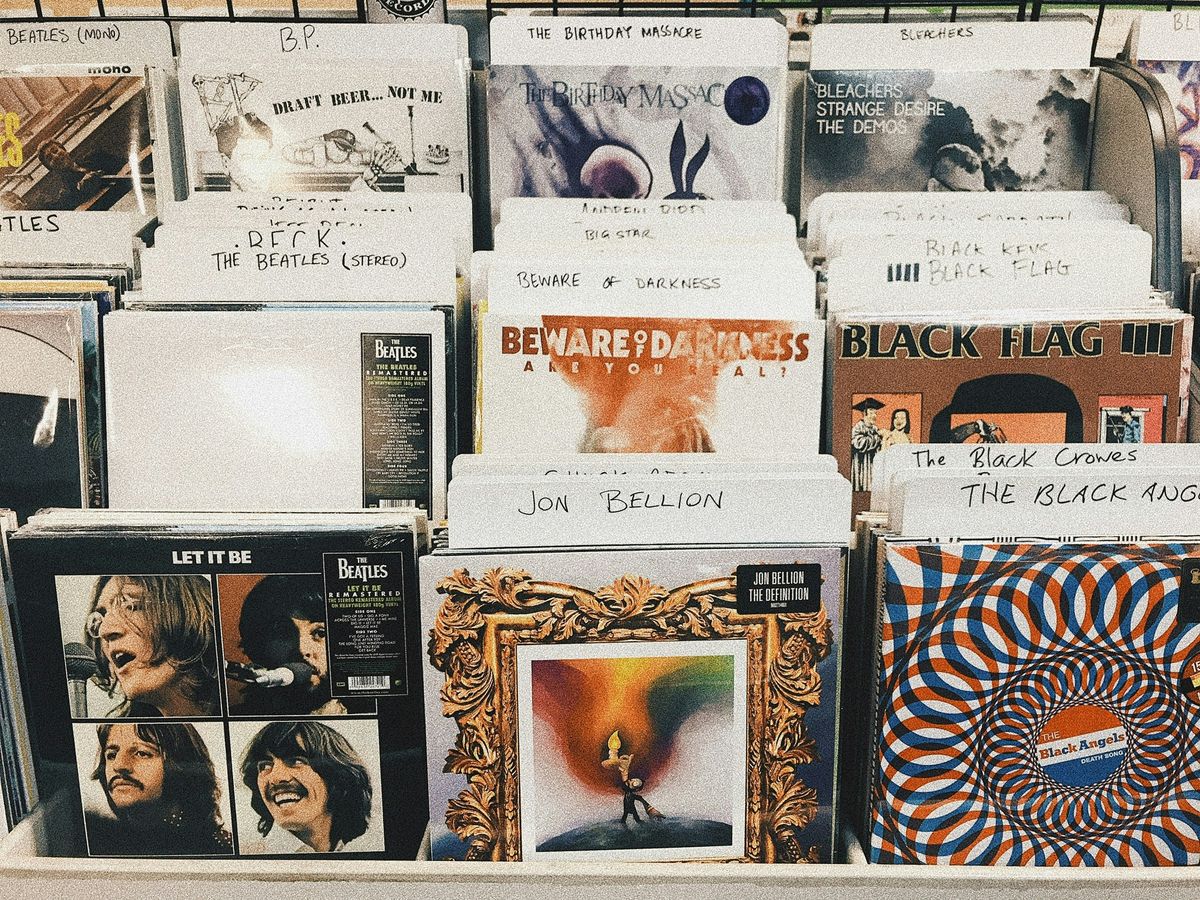Mastering Spotify: How to Change the Order of Playlists for a Personalized Listening Experience

Spotify is a go-to music streaming service for millions, but did you know you can tweak it to suit your style? Whether you want to rearrange your playlists or dive into deeper settings, there’s a lot you can do to make Spotify feel like your own. This guide will walk you through the steps on how to change the order of playlists on Spotify and explore other customization options to enhance your listening experience.
Key Takeaways
- You can easily create and customize your playlists by adding songs and changing their order.
- Using tools like Spotify Wrapped can help you discover your favorite tracks from the past year.
- Collaborative playlists let you and your friends join forces to create the ultimate listening experience.
- Spotify's offline mode allows you to download songs and playlists for listening without internet access.
- There are third-party tools available to analyze your playlists and provide insights into your music preferences.
Personalize Your Spotify Experience
We all want our Spotify to feel like ours, right? It's not just about listening to music; it's about creating an experience that reflects our unique taste. Let's look at some ways we can make Spotify truly personal.
Curate Playlists
Creating playlists is probably the most obvious way to personalize Spotify. But it's more than just throwing a bunch of songs together. Think about the mood, the vibe, the story you want to tell. Are you creating a chill study playlist, a high-energy workout mix, or a nostalgic trip down memory lane? The possibilities are endless. Don't forget to give your playlists cool names and even cooler cover art. To change the order of songs in your playlist, you can edit the playlist.
Customize Spotify Themes
Okay, so Spotify doesn't exactly have built-in theme options like some other apps. But that doesn't mean we're stuck with the default look. There are third-party tools out there, like Spicetify, that let us change the whole vibe of the app. We can find themes that match our personality, our favorite colors, or even just our mood for the day. Just be careful and make sure any tool you use is safe and trustworthy.
Organize Your Library
Our Spotify library can quickly become a chaotic mess if we're not careful. Playlists everywhere, liked songs we can't even find, and podcasts we forgot we subscribed to. Taking some time to organize everything can make a huge difference. Here are a few ideas:
- Folders: Use folders to group similar playlists together. For example, we could have a folder for workout playlists, one for chill playlists, and one for road trip playlists.
- Liked Songs: Don't just like every song you hear. Be selective and only add the ones you really love. This makes it easier to find those gems later.
- Sorting: Spotify lets us sort our playlists in different ways. Try sorting alphabetically, by recently added, or even by artist to find what you're looking for faster.
Keeping our library organized not only makes it easier to find the music we want but also helps us discover songs we might have forgotten about. It's like rediscovering our own personal music collection all over again.
Advanced Customization Options
Let's explore some of the more in-depth ways to tailor Spotify to your exact preferences. Beyond just making playlists, there are a few cool things we can tweak to really make the app our own.
Adjust Audio Settings
Spotify lets us fine-tune the audio output to match our headphones or speakers. This is great if you're picky about sound quality. You can adjust the equalizer, normalize volume, and even set up crossfade for a smoother listening experience. It's all about getting the sound just right. To really dial in your listening experience, you can customize audio output by selecting different bitrates.
Here's a quick rundown of some key settings:
- Equalizer: Tweak the bass, treble, and mids.
- Volume Normalization: Keep all songs at a consistent volume.
- Crossfade: Smoothly transition between tracks.
Use Spotify Wrapped
Every year, Spotify gives us a personalized summary of our listening habits. It's called Spotify Wrapped, and it's pretty fun to see what we've been jamming to all year. We can see our top artists, songs, and even genres. It's a great way to reflect on our musical journey.
Spotify Wrapped is more than just a recap; it's a source of inspiration. We can use the insights to create new playlists based on our most-played tracks, rediscover old favorites, and even find new music that aligns with our evolving tastes.
Explore Playlist Folders
If you're like us and have tons of playlists, folders are a lifesaver. We can organize our playlists into categories like "Workout Music," "Chill Vibes," or "Road Trip Anthems." It makes finding the right playlist so much easier. Trust us, it's a game-changer for playlist hoarders.
Here's how we like to organize our playlists:
- Mood: Happy, Sad, Energetic, Relaxing
- Genre: Rock, Pop, Electronic, Classical
- Activity: Workout, Study, Sleep
Collaborate and Connect
Create Collaborative Playlists
Okay, let's talk about making playlists with your friends! It's super easy and a great way to share music tastes. Collaborative playlists let multiple people add, remove, and rearrange songs, making them perfect for parties or road trips.
Here's how to get started:
- Open a playlist you've created (or make a new one!).
- Click the three dots (usually in the upper right corner).
- Select "Make Collaborative." A link will be generated.
- Share that link with your friends, and boom, they can add their favorite tunes!
It's a good idea to set some ground rules with your friends before you start adding songs. Maybe agree on a genre or a vibe to keep the playlist cohesive. Otherwise, you might end up with a chaotic mix of polka and death metal (unless that's your thing, of course!).
Connect with Friends
Did you know you can see what your friends are listening to on Spotify? It's a cool way to discover new music and see what your buddies are into. To see what your friends are listening to, you need to connect your Spotify account to your Facebook account. Once connected, you can see their activity in the desktop app's sidebar. It's a bit hidden, but once you find it, it's pretty neat. If you're not into sharing your listening habits, you can always adjust your privacy settings. You can also send each other songs directly through Spotify. Just click the three dots next to a song and select "Share." Then, choose the friend you want to send it to. Easy peasy!
Share Your Playlists
Sharing is caring, right? If you've crafted the perfect playlist, why not let others enjoy it? Sharing your playlists is a breeze. You can share them on social media, send them via messaging apps, or even embed them on your blog or website. Just grab the link to your playlist and paste it wherever you want. You can also make your playlists public so anyone can find them by searching on Spotify. If you're feeling fancy, you can even create a playlist cover image to make it look extra appealing. Get creative and show off your musical taste!
Discover New Music
Spotify is more than just a place to listen to your old favorites; it's a hub for discovering new artists and songs. We've all been there, stuck in a musical rut, listening to the same playlists over and over. Thankfully, Spotify offers several features designed to help us break free and expand our musical horizons. Let's explore some of the best ways to find your next favorite track.
Utilize Discover Weekly
Every Monday, Spotify blesses us with a fresh Discover Weekly playlist. This playlist is curated specifically for you, based on your listening habits. It's like having a personal DJ who knows your taste inside and out. If you're not already taking advantage of this feature, you're seriously missing out. It's a great way to start your week with some new tunes.
Check Out Release Radar
Release Radar is another fantastic playlist that updates every Friday. This one focuses on new releases from artists you follow, as well as some similar artists that Spotify thinks you might enjoy. It's perfect for staying up-to-date with the latest music and ensuring you don't miss out on anything from your favorite bands. Plus, it's a great way to discover new artists who are similar to those you already love.
Try the Enhance Button
Have you ever created a playlist and felt like it was missing something? The Enhance button is here to help. When you click it, Spotify will add similar songs to your playlist, injecting some fresh energy and variety. It's a simple way to spice up your existing playlists and discover new tracks that fit the vibe. Give it a try; you might be surprised at what you find.
Finding new music can sometimes feel overwhelming, but Spotify's tools make it easier. By using these features, we can break out of our musical comfort zones and discover artists and songs we never would have found otherwise. It's all about exploring and letting Spotify guide us toward our next favorite jam.
Use Spotify Offline
Ever been on a plane or somewhere with terrible internet and wished you could still listen to your Spotify tunes? That's where offline mode comes in clutch. It lets you download your favorite songs, albums, and playlists directly to your device so you can enjoy them without needing an internet connection. It's a game-changer for commutes, travel, or just saving on data.
Download Music for Offline Listening
Downloading music is super easy. First, you'll need a Spotify Premium account – this feature isn't available for free users. Once you're set, just head to the playlist, album, or podcast you want to download and look for the download button (it's usually a little arrow pointing downwards). Tap it, and Spotify will start downloading the content to your device. Make sure you're on a stable Wi-Fi connection to avoid using up your mobile data.
Here's a quick rundown:
- Go to the playlist or album.
- Find the download button.
- Tap the button and wait for the download to complete.
Manage Your Downloads
Over time, those downloaded songs can take up a lot of space on your device. To manage your downloads, head to the settings menu in Spotify. You can see how much storage Spotify is using and remove downloads you no longer need. It's a good idea to check this regularly, especially if you're running low on space. You can also adjust the audio quality of your downloads; higher quality means larger files, so it's a trade-off.
Access Offline Mode
To make sure you're only listening to downloaded content, you can activate Offline Mode. This prevents Spotify from streaming any music and only plays what's already on your device. To turn it on, go to the settings menu, find the "Playback" section, and toggle the "Offline" option. Now you can enjoy your music without worrying about using data or dealing with spotty connections. It's perfect for those times when you want to disconnect and just enjoy the music.
Offline mode is a lifesaver when you're traveling or in areas with poor internet connectivity. It ensures that you always have access to your favorite music and podcasts, no matter where you are. Just remember to download your content beforehand!
Tools for Customization
Okay, so you're really trying to make Spotify yours, huh? We get it. Beyond the basic settings, there are some cool tools out there that can give you even more control over your listening experience. Let's check them out.
Stats for Spotify
Ever wonder what songs you really listen to the most? Stats for Spotify is where it's at. These tools dig into your listening history and give you the lowdown on your top tracks, artists, and even genres. It's kind of like Spotify Wrapped, but you can access it all year round. It's pretty cool to see if your taste is evolving or if you're stuck in a musical rut.
Spotify Visualizer
Want to add a visual element to your music? Spotify visualizers can do just that. These tools sync up with your music and create cool animations and effects that respond to the beat. It's like having a personal light show for your ears. There are a bunch of different visualizers out there, so you can find one that matches your style. It's a fun way to spice up your listening sessions, especially if you're having a party or just chilling at home. Spotify is even introducing a new feature enabling users to design personalized playlist artwork.
Playlist Analyzer
Ever wondered what the overall vibe of your playlist is? Playlist analyzers can help! These tools analyze the tracks in your playlist and give you insights into things like mood, tempo, and energy levels. It's a great way to see if your playlist is all over the place or if it has a consistent feel. Plus, some analyzers can even suggest similar songs that you might like. It's like having a music-savvy friend who knows exactly what you're in the mood for.
Using these tools can really take your Spotify game to the next level. It's all about making the app work for you and creating a listening experience that's tailored to your unique tastes.
Troubleshooting Common Issues
Okay, so sometimes Spotify acts up. It happens to the best of us. Before you throw your phone across the room, let's try some simple fixes. We've all been there when our favorite app decides to throw a tantrum, but usually, there's a pretty easy solution.
Log Out and Back In
It sounds simple, but trust us, it works wonders. Logging out and back in can resolve a surprising number of issues. It's like giving Spotify a little nudge to refresh itself. Think of it as a digital reboot. Sometimes, the app just needs a fresh start to get back on track. It's the first thing we try when things get weird.
Clear Cache
Spotify stores a lot of data in its cache, and sometimes that cache gets corrupted. Clearing it out can free up space and fix some glitches. Here's how you can do it:
- Go to Settings in the Spotify app.
- Scroll down to Storage.
- Tap on "Clear Cache."
Clearing the cache can also help if Spotify is using too much storage on your device. It's a good habit to clear it every now and then, especially if you're experiencing performance issues. It's like decluttering your digital space.
Update the App
Make sure you're running the latest version of Spotify. Outdated apps can have bugs and compatibility issues. Check the App Store or Google Play Store for updates. We always make sure we have the latest version installed. It's a simple step that can save you a lot of headaches. Plus, new updates often come with cool new features!
If you're still having trouble, check Spotify's self help center. They have a ton of helpful articles and FAQs that might address your specific issue. It's a great resource for troubleshooting common problems. Don't be afraid to explore their support pages; they're there to help!
Here's a quick table summarizing common issues and their solutions:
| Issue | Solution |
|---|---|
| App Crashing | Update the app, clear cache, reinstall |
| Playback Issues | Check internet connection, restart app |
| Login Problems | Reset password, check account status |
| Slow Performance | Clear cache, close background apps |
| Download Issues | Check storage space, restart app |
The Future of Spotify Customization
Spotify is always changing, and it's exciting to think about what's coming next for customization. We're all hoping for even more ways to make our listening experience truly our own. It's not just about music anymore; it's about how we experience it.
Enhanced AI Recommendations
AI is getting smarter, and that means our music recommendations will get way better. Imagine Spotify knowing exactly what you want to hear before you even know it yourself! AI could analyze not just your listening history, but also the time of day, your mood, and even the weather to suggest the perfect tunes. It's like having a personal DJ that never sleeps. We can expect AI to play a bigger role in music discovery in the future.
Custom Themes
Let's be honest, the green and black is iconic, but sometimes we want a change. Custom themes would let us personalize the look and feel of the app to match our style. Imagine dark mode with a splash of neon, or a calming pastel theme for relaxing evenings. The possibilities are endless!
Improved Playlist Tools
Playlists are the heart of Spotify, and we're always looking for better ways to manage them. Think smarter sorting options, easier collaboration, and maybe even AI-powered playlist creation.
We're hoping for features that let us automatically generate playlists based on specific criteria, like mood, tempo, or even the instruments used in the songs. It would save us so much time and effort, and help us discover new music we might not have found otherwise.
Here are some features we'd love to see:
- Drag-and-drop playlist reordering on mobile
- More advanced filtering options
- Automatic playlist cover generation
As we look ahead, the way we customize Spotify is changing fast. Imagine being able to create playlists that fit your mood perfectly or getting song suggestions that really match your taste. This future is bright, and you can be part of it! Visit our website to learn more about how you can enhance your Spotify experience today!
Wrap It Up!
So there you have it! Changing the order of your playlists on Spotify is super easy and can totally change how you enjoy your music. Whether you’re mixing things up for a party or just want to vibe out to your favorite tunes in a certain order, it’s all about making it yours. Don’t forget to experiment with different playlists and settings to find what works best for you. Now go ahead, get your playlists sorted, and enjoy your personalized listening experience!
Frequently Asked Questions
How do I create a playlist on Spotify?
To make a playlist, open the Spotify app, go to 'Your Library', click 'Create Playlist', name it, and add songs.
Can I change the look of Spotify?
Yes, you can use tools like Spicetify to change Spotify's appearance.
How can I organize my playlists?
You can use folders to group playlists and sort them by name or date.
What is Spotify Wrapped?
Spotify Wrapped is a yearly feature that shows your most listened to songs and artists.
How do I download music for offline listening?
If you have Spotify Premium, go to a playlist or album and toggle on the 'Download' option.
What should I do if Spotify isn't working right?
Try logging out and back in, clearing the app's cache, or updating the app.