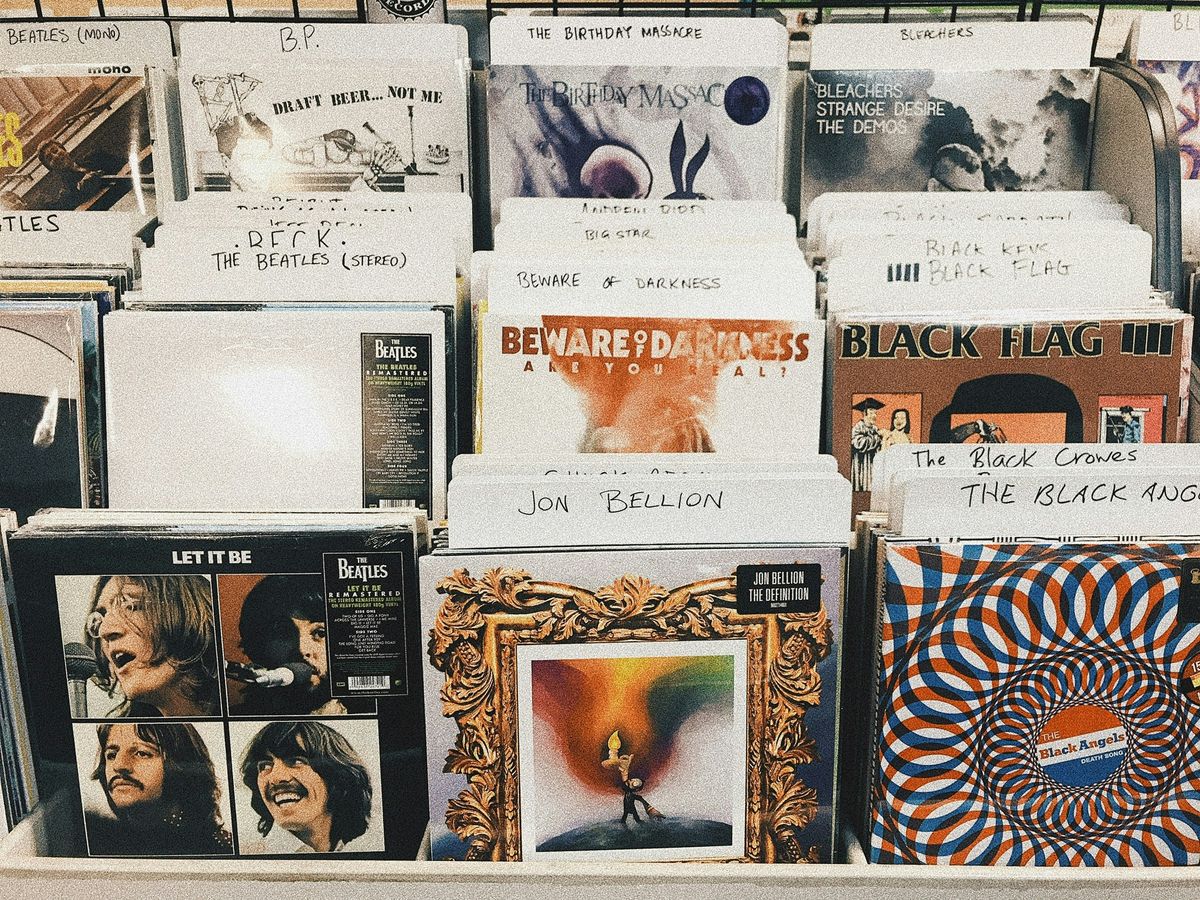Mastering Spotify: How to Rearrange Playlists on Spotify for a Customized Listening Experience
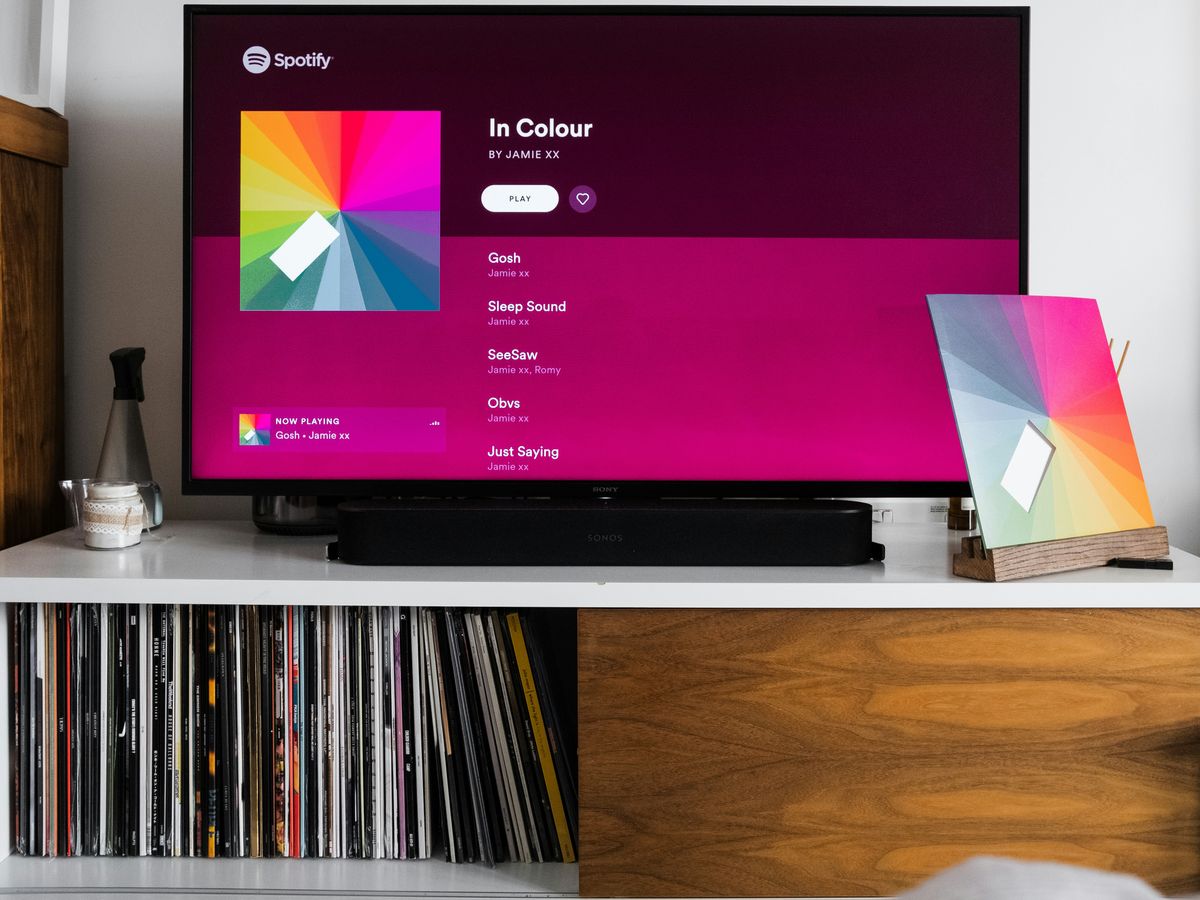
If you're a Spotify user, you know how vital playlists are for your music enjoyment. But have you ever felt the need to change the order of your songs? Rearranging playlists can seem tricky, especially if you're new to the app. Luckily, whether you're on desktop or mobile, there are easy ways to get your tracks just right. This guide will walk you through how to rearrange playlists on Spotify so you can enjoy your music in the way that suits you best.
Key Takeaways
- You can easily rearrange playlists on both desktop and mobile versions of Spotify.
- Using drag and drop is the simplest way to change song order.
- Sorting options help you quickly find and organize your favorite tracks.
- Creating themed playlists can enhance your listening experience.
- Collaborative playlists allow friends to contribute, making music sharing fun.
Getting Started With Playlist Rearrangement
Understanding Playlist Basics
We all love our Spotify playlists, but before we start shuffling songs around, let's get clear on what we're dealing with. A playlist is basically our personal mix of tunes, created by adding favorite tracks. Usually, songs appear in the order we added them, which might not suit our mood or pace. Using a Custom Order option lets us rework this lineup to our liking.
Why Rearranging Matters
Reordering your tracks often makes the listening experience so much smoother and more enjoyable. Switching up your playlist isn’t just a cosmetic change—it can transform your entire vibe. Here are some reasons why hitting the rearrange button is worth it:
- It lets us match the playlist flow to our mood.
- We can set the energy pace, starting slow and building up gradually.
- It makes transitions between songs feel natural.
The Joy of Customization
There's something genuinely satisfying about fine-tuning our playlists. It's like crafting our own mini soundtracks. Aside from simply dragging and dropping songs, we can also think of sorting by things like tempo or mood. Below is a quick table to help us plan our reordering strategy:
| Sort By | Example Order | Result |
|---|---|---|
| Tempo | Calm to upbeat | Gradual energy lift |
| Mood | Chill to intense | Seamless flow through the day |
| Genre | Oldies to new tracks | Diverse and entertaining mix |
Every little change we make brings us one step closer to our ideal listening experience. Enjoy the process, and happy playlist hacking, team!
Rearranging Playlists on Mobile
Navigating the Spotify App
When we fire up our phones and open Spotify, we head straight into our library to look for our favorite playlists. It might seem a bit puzzling at first, but once we get around the layout, it feels pretty natural. We scroll through until we find the playlist we want to tweak, and then we open it up to begin our journey of reordering our tunes.
Editing Your Playlist
Once we're in the playlist, things get really fun. We tap on the three-dot menu and select our edit feature to switch into rearrange mode. Here’s how we do it:
- Tap on the playlist options button.
- Choose the edit mode from the menu.
- Drag and drop songs into the positions we like best.
This step really lets us create a vibe that matches our mood.
We can also break down the process in a quick table:
| Step | Action | Outcome |
|---|---|---|
| 1 | Open playlist options | Menu of actions appears |
| 2 | Select edit mode | Tracks become movable |
| 3 | Drag songs | Custom order is set |
Saving Your Changes
After rearranging, we make sure to lock in our setup by tapping the save button. It’s a simple step, but skipping it might leave our hard work undone. We always double-check that our new order is saved before exiting the app.
Taking that extra moment to tidy up by saving is a small step that prevents a lot of frustration down the road. It gives us peace of mind knowing our playlist is exactly how we want it.
Creating Custom Playlists
Themed Playlists for Every Mood
We like to mix our favorite songs into playlists that vibe with our moods. Whether we're upbeat, feeling mellow, or reminiscing, themed playlists let us channel what we feel in the moment. It’s a fun way to put our own spin on music, and here are a few ways we do it:
- Pick a mood or a theme that’s on point
- Gather songs that naturally blend with that vibe
- Give your playlist a catchy name and cool cover image
Collaborative Playlist Fun
Working on playlists together is a blast for us. There's something about combining our varied tastes that leads to unexpected hits. Sometimes, when our ideas are in full swing, we stumble on a cool playlist trick that brings a new twist to the mix. Here’s how we keep things fun and organized:
- Invite friends who share a love for music
- Agree on a theme or mood for the set
- Update the playlist regularly so everyone’s input shines
Adding Personal Touches
We believe that adding personal elements turns a regular mix of songs into something truly special. By tweaking song orders, adding little notes, or even switching up the cover art, we make our playlists feel like a part of us. This makes our playlists uniquely ours.
Sometimes, a few small tweaks can turn an ordinary playlist into an expression of our personality. It’s our way of keeping the music as personal as our mood.
Here’s what we focus on when we add those personal touches:
- Rearranging songs to tell a story
- Including fun notes or inside jokes
- Refreshing the playlist artwork occasionally
| Element | Personal Touch | Why it Matters |
|---|---|---|
| Song Order | Reflects our own taste | Sets a smooth flow |
| Cover Image | Designed by us | Gives it a unique look |
| Playlist Title | With a personal twist | Sparks interest |
Advanced Rearrangement Techniques
Using Metadata for Sorting
We find that sorting our playlists by simple details like release dates or song titles is a cool trick to organize our music. We sometimes use a neat feature like quick sort that shakes things up in a fun way. It's pretty amazing how much smoother a playlist can sound once it's sorted with some basic data.
- Decide on the criteria that fits the vibe.
- Apply the metadata sort option.
- Kick back and enjoy your refreshed lineup.
Experimenting with Playlist Flow
We love to mix things up by playing around with the order of our tracks. Rearranging songs brings out new moods and gives our playlists a fresh feel every time. For example, we might put high-energy tracks at the start and mellow ones later, and sometimes we test out an entirely new order with a tool like fresh mix. Here are a few pointers:
- Start with the tracks that set the right tone.
- Group similar tempos together for a smooth transition.
- Adjust the order as you vibe with the flow.
Maintaining Consistency Across Playlists
When managing several playlists, keeping a consistent structure helps maintain a connected listening experience. We often apply similar sorting methods and cues to each playlist. To keep things clear, check out the table below that sums up what we do:
| Aspect | Benefit | Our Approach |
|---|---|---|
| Sorting Order | Smooth transitions | Use set metadata criteria |
| Song Transitions | Consistent vibe | Manually align songs |
| Thematic Grouping | Unified feel | Apply similar ordering styles |
By sticking with these techniques, we ensure each playlist feels part of a bigger picture. Plus, when in need of a reset, we always go back to consistency tips to guide our next adjustments.
Troubleshooting Common Issues
What to Do If Songs Won't Move
We've been there when our songs just seem stuck in place. First, let's check that we're in editing mode. It might sound obvious, but sometimes we forget to tap the Edit Playlist option. It can be really frustrating when nothing seems to budge.
Here are a few things we try:
- Confirm the playlist is in edit mode.
- Restart the app to see if it's a temporary glitch.
- Check for any pending app updates that might be causing issues.
Sometimes, a quick restart is all it takes to fix a stubborn playlist. We'll often see things work smoothly after giving the app a little break.
Dealing with Playlist Limits
At times, our playlists get so long that moving songs becomes a bit of a challenge. We all know that big playlists can slow down the routine, so here's what we usually do:
- Look at the total number of tracks and consider if it's time to create a couple of smaller lists.
- If the app feels slow, clearing the cache often helps.
- Remember, the Edit Playlist option can be a lifesaver when you're trying to adjust things quickly.
We even put together a quick table for a better look at this issue:
| Issue | Possible Cause | Quick Fix |
|---|---|---|
| Songs not moving | Temporary glitch | Restart app and try editing again |
| Slow reordering | Overloaded playlist | Split the playlist into smaller groups |
| Unresponsive edits | Cache buildup | Clear cache and update the app version |
Understanding Subscription Restrictions
Sometimes, the limitations we run into are due to our subscription. If you're on the free plan, you might see some restrictions on rearranging songs or accessing other neat features. We suggest checking your account details to see what's available for your plan.
- Verify if your subscription type could be limiting certain features.
- Explore the Account update options to see if there's room to move to a plan that fits your needs.
- Keep an eye on any updates in terms of available features, as these restrictions can change over time with app updates.
Working together, we can usually figure out these issues with a bit of trial and error. Remember, a little patience and a few tweaks are often all it takes to get our music back in order.
Maximizing Your Listening Experience
When it comes to getting the best out of our music time, we know that little tweaks can make a world of difference. Below, we break down some cool ways to amplify our listening vibe.
Creating the Perfect Flow
We all love when our playlists just click, and nothing beats that feeling of a smooth, natural order of tracks. In our experience, arranging songs so that they build on one another can really set the mood. Here are a few tips we follow:
- Start with songs that share a similar feel or energy.
- Mix in a change of pace to keep things interesting.
- Reorder tracks until the transitions feel right.
A solid playlist arrangement is where the magic happens.
Using Crossfade and Gapless Playback
We often play around with crossfade and gapless playback settings to avoid awkward silences between songs. These settings help our tracks blend better, making our listening feel closer to a continuous live session. Check out this quick table for some ideas:
| Mood | Crossfade (sec) | Gapless |
|---|---|---|
| Chill | 3 | On |
| Upbeat | 2 | Off |
| Energetic | 4 | On |
Sometimes, we even pick up a few podcast tips on mixing tracks, which makes it more fun to experiment.
Engaging with Friends Through Playlists
Sharing our playlists with friends really sparks joy, and working together on a setlist tends to bring out new favorites. We keep it casual and fun by following a few simple steps:
- Invite friends to add their top picks.
- Chat about why certain songs hit the right note.
- Regularly update the playlist so everyone gets a turn.
Working on playlists with buddies gives us a unique way to catch up and share our latest finds. This process isn’t just about the tunes—it brings us together, making every listening session a shared adventure.
By focusing on these practical tweaks and keeping our approach relaxed, we find that our listening sessions become something we look forward to every day. Enjoy creating and fine-tuning your personalized soundtrack!
To truly enjoy your music, it's important to focus on how you listen. Try using good headphones or speakers, and find a quiet spot where you can really get into the sounds. Don't forget to explore different playlists and genres to discover new favorites! For more tips and playlists, visit our website at PlaylistHub!
Wrapping It Up
So there you have it! Rearranging your Spotify playlists isn’t rocket science, but it can feel a bit tricky at first. Just remember, whether you’re on your phone or desktop, it’s all about dragging and dropping to get your tunes in the order you want. Don’t be afraid to play around with your playlists until they feel just right. And hey, if you mess up, you can always go back and change things again. The beauty of Spotify is that it’s all about making your listening experience uniquely yours. So go ahead, get creative, and enjoy your music the way you love it!
Frequently Asked Questions
How can I rearrange songs in my Spotify playlist?
To change the order of songs in your Spotify playlist, just go to the playlist, click and hold a song, then drag it to where you want it to be.
Can I edit playlists on the Spotify app?
Yes, you can edit playlists on the Spotify app. Just tap on the playlist, select 'Edit', and you can rearrange songs or remove them.
Why is rearranging my playlist important?
Rearranging your playlist helps create a better listening experience. It allows you to set the mood and flow of the music.
Do I need a Spotify Premium account to rearrange songs?
Yes, you need a Spotify Premium account to rearrange songs on the mobile app. The free version does not allow this feature.
Can I create a playlist with my friends?
Absolutely! You can create collaborative playlists on Spotify, allowing your friends to add and rearrange songs.
What should I do if a song won't move in my playlist?
If a song won't move, try restarting the app or checking your internet connection. If the problem persists, it may be a temporary glitch.