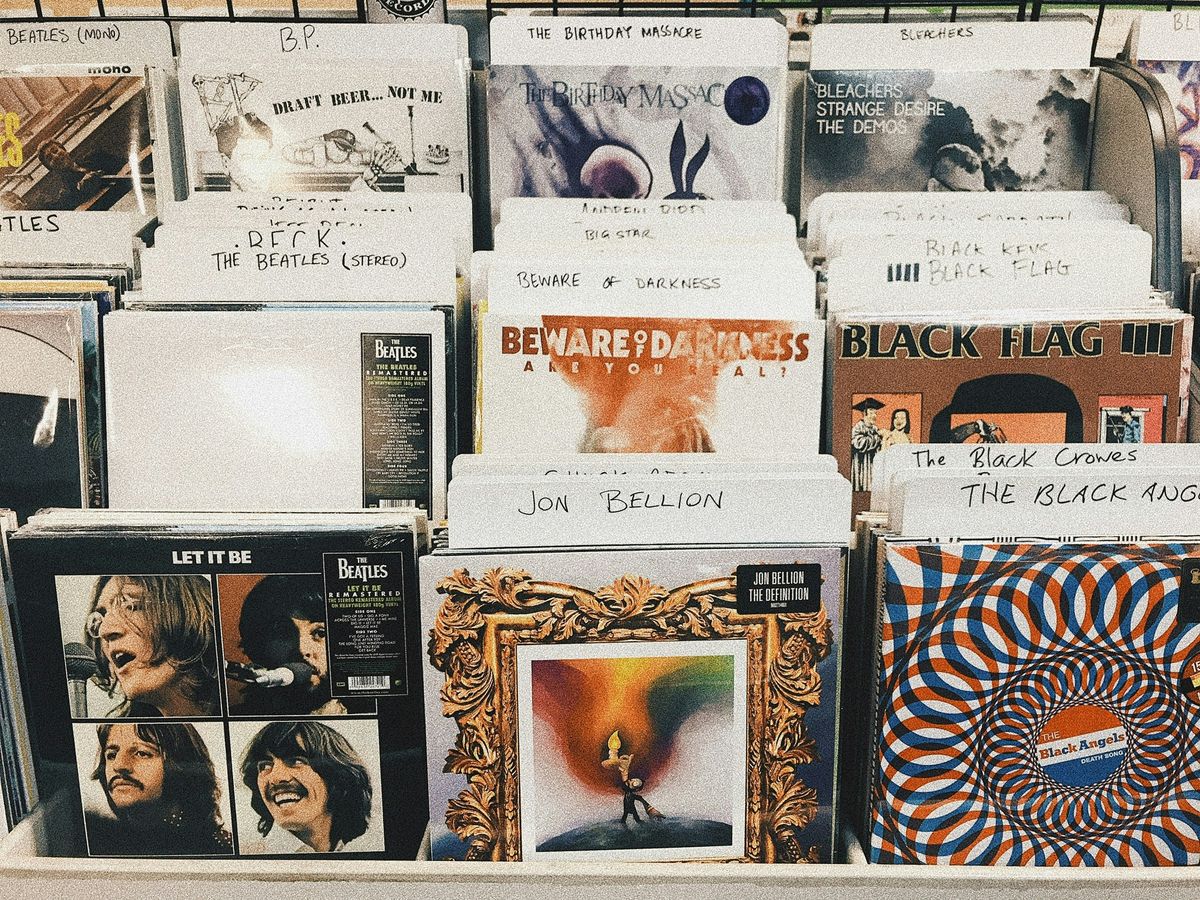Mastering Spotify: How to Sort Playlists on Spotify for Ultimate Organization
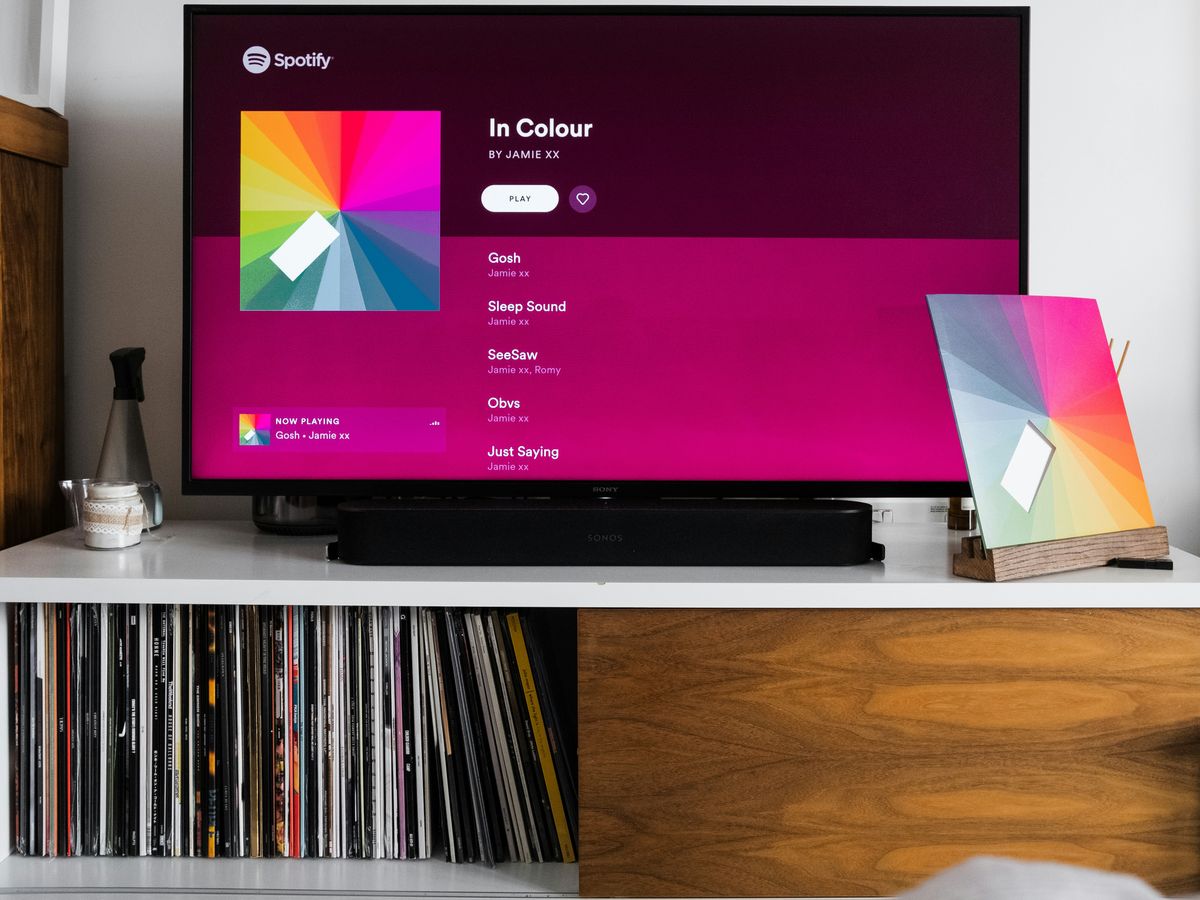
Ever feel like your Spotify playlists are a mess? It happens to the best of us. With all those songs, it can be hard to find what you want when you want it. But don't worry, sorting your playlists can make everything so much easier. Whether you're organizing by artist, album, or something more creative like mood or BPM, there are plenty of ways to get your music just right.
Key Takeaways
- Sorting playlists by title, artist, or album is easy and quick within Spotify's interface.
- Manual sorting using drag and drop allows for personalized playlist order, perfect for transitions.
- Pre-set sorting options like date added or alphabetical order help keep things organized.
- Advanced sorting includes creating playlists by BPM or mood for specific activities.
- Third-party apps can offer additional sorting features but come with privacy considerations.
Basic Playlist Sorting Techniques
Sorting by Title, Artist, or Album
Alright, let's kick things off with the basics. Sorting your Spotify playlist by title, artist, or album is the easiest way to start organizing your music. You just click on the column headers in your playlist. It's that simple! Want all your Beatles songs together? Just hit the artist header. Looking for a specific album? Click on the album header. It's like magic, but for your music library.
Using Duration for Workout Playlists
Now, if you're like us and love a good workout playlist, sorting by duration can be a game-changer. This method helps you group those short, high-energy tracks together, making sure your workout stays intense. Just click on the duration header to sort by song length. It's perfect for keeping the energy up when you're on the treadmill or lifting weights.
Exploring the Date Added Option
Here's a nifty trick that often gets overlooked: sorting by date added. This is super handy when you want to rediscover those tracks you added ages ago or just see what you've been vibing with recently. Simply click on the "Date Added" column header, and you'll see your playlist in chronological order. It's like taking a trip down memory lane, one song at a time.
Organizing your Spotify playlists can transform your music experience from chaotic to perfectly curated. Learn how to sort songs in Spotify playlists by various criteria such as alphabetically, by title, artist, album, or by the most recently added.
Customizing Your Playlist Order
Drag and Drop for Manual Sorting
Ah, the good old drag-and-drop method. It's like rearranging furniture, but for your music. When we're in the mood to switch things up, we just head to our playlist, tap the three little dots, and hit "Edit Playlist." From there, it's all about grabbing that tiny icon next to each song and dragging it to where it feels right. No more endless scrolling to find your favorite tracks! Once everything's in place, a quick tap on "Save" or the checkmark confirms our new order.
Grouping Songs for Perfect Transitions
Creating the perfect playlist isn't just about having great songs—it's about the flow. You know, making sure one song leads smoothly into the next. We like to group songs by mood or energy level. If we're setting up a party playlist, high-energy tracks go together, while a chill-out mix might start with softer tunes. The goal is a listening experience that feels seamless and intentional.
Utilizing Shift for Bulk Moves
When we're dealing with a massive playlist, moving songs one by one can get tedious. That's where the shift key comes in handy. On the desktop app, we can select a bunch of songs by holding down shift and clicking. Then, it's just a matter of dragging the whole lot to a new spot in the playlist. It's a huge time-saver and makes organizing large playlists way less of a hassle.
"Customizing your playlist order lets you take control of your music journey. Whether you're setting the mood for a party or just want your go-to tracks at the top, it's all about making Spotify work for you."
For those with Spotify Premium, there's also the Enhance playlist feature, which can automatically add similar songs to your playlists, making them even more dynamic.
Exploring Spotify's Pre-Set Sorting Options
Alphabetical Order by Title or Artist
Ever stared at your Spotify playlist and thought, "How do I find that one song again?" Fear not. Spotify's got this handy feature where you can sort your playlist alphabetically by either the song title or the artist's name. This is super useful for those of us who like to keep things neat and tidy. Just head over to your playlist, click on the "Sort" button, and choose "Title" or "Artist." Boom, instant organization!
Recently Added Tracks
Sometimes, you just want to vibe with the newest tracks you've added. Maybe you're on a new music kick or just want to relive the last few tunes you stumbled upon. Spotify lets you sort your playlist by the date you added the songs. It's a great way to keep track of your latest jams or rediscover those hidden gems you might've forgotten about. Simply hit the "Sort" button and select "Recently Added."
Switching Back to Custom Order
Now, what if you've spent hours arranging your playlist just the way you like it, and then, in a moment of madness, you hit one of those preset sorting options? Panic not! You can always switch back to your custom order. To access the Custom order sorting option, make sure your filter is set to "Playlists" first. This way, you can enjoy the best of both worlds: automated sorting when you need it and your personalized touch whenever you want it back.
Pro Tip: Sorting your playlists can transform your listening experience from chaotic to perfectly curated. Whether you're using Spotify's preset options or crafting your own order, a well-organized playlist makes all the difference.
Advanced Playlist Management Tips
Creating Playlists by BPM for Running
Running playlists need a good beat, right? One cool trick is to sort your songs by BPM (beats per minute). You can create a playlist that matches your running pace. Imagine starting with a warm-up track, then gradually moving to faster beats as you pick up speed. This way, your playlist helps keep your energy up and your run on track. You can use apps or websites to find the BPM of your favorite songs, then organize them into the perfect running mix.
Alphabetical Sorting for Easy Browsing
Ever spend way too long searching for a specific song in a giant playlist? Alphabetical sorting to the rescue! Just sort your playlist by the song title or artist name. That way, you can quickly find what you're looking for without endless scrolling. It's like having a mini music library at your fingertips, all neatly organized.
Manual Sorting for Optimal Flow
Sometimes, you just want your playlist to tell a story, right? Manual sorting is your best friend here. Drag and drop tracks into the perfect order to create a seamless listening experience. Whether you're setting the mood for a chill evening or building up to a party anthem, manual sorting lets you control the flow. It's your playlist, your rules. And hey, if you ever need to share your perfectly curated playlist with friends, it's as easy as a few clicks!
Utilizing Third-Party Apps for Sorting
Sorting your Spotify playlists can sometimes feel like a never-ending task, especially if you’re a music junkie with hundreds of tracks. But don't worry, we've got a neat trick up our sleeves: third-party apps. These handy tools can take your playlist organization game to the next level.
Exploring Popular Sorting Apps
There are several apps out there designed to help us sort our playlists with ease. Some of the popular ones include Chosic's Playlist Sorter, Tune sorting options, MixMoose Playlist Studio, and Sortlee. They offer various features like sorting by genre, mood, tempo, and more. Here’s a quick look at what some of these apps can do:
- Chosic: Sort by song attributes like BPM, mood, and genre.
- SortYourMusic: Focus on tempo and loudness for those perfect workout mixes.
- OrganizeYourMusic: Allows sorting by popularity and acousticness.
The best part? These tools are super easy to use. Just connect your Spotify account, and you're good to go.
Understanding Privacy Concerns
With great power comes great responsibility. While these apps are awesome, they do require access to your Spotify account. This might raise some eyebrows regarding privacy. So, it's important to double-check the app’s privacy policy and ensure your data is safe. Remember, these apps are not official Spotify products, so exercise a bit of caution.
Enhancing Playlists with Filters
Once you’ve picked your app, it’s time to dig into the fun part—filtering your playlists. Whether you want to create a playlist for a specific mood or need songs with a certain tempo for your morning runs, these apps have got you covered. Here’s how you can enhance your playlists:
- Use filters to find songs that match your current mood.
- Create themed playlists for different activities like running or relaxing.
- Organize by song attributes to discover new favorites.
Using third-party apps can transform your Spotify experience from chaotic to curated. It's like having your personal DJ at your fingertips.
Organizing Playlists for Different Moods and Activities
Grouping Songs by Mood or Genre
When we think about organizing our Spotify playlists, it's all about capturing the vibe. Grouping songs by mood or genre is a simple yet effective strategy. Imagine having a playlist for every mood—happy, sad, chill, or even "I need to focus." It's like having a personal DJ who knows exactly what you need.
- Happy Tunes: Songs that lift your spirits and make you want to dance.
- Chill Vibes: Perfect for winding down after a long day.
- Focus Beats: Instrumentals or soft tunes to help you concentrate.
Creating Themed Playlists
Themed playlists are a fun way to organize your music. Whether it's "Songs for a Rainy Day" or "Ultimate Road Trip Jams," having a theme gives your playlist purpose.
- Pick a Theme: Think about events or activities you often find yourself in.
- Select Songs: Choose tracks that fit the theme. It's like creating a soundtrack for your life.
- Keep it Fresh: Update your playlists regularly to keep them interesting.
Using Descriptive Titles and Covers
Descriptive titles and eye-catching covers make it easy to find the right playlist without scrolling endlessly. A good title tells you what to expect, while a great cover grabs your attention.
- Descriptive Titles: "Morning Motivation" or "Late Night Jazz."
- Custom Covers: Use vibrant images or graphics that reflect the playlist's vibe.
Organizing your playlists by mood and activity not only makes your library look neat but also transforms your listening experience into something more enjoyable and personal. It's like having a musical toolbox ready for any situation.
For more tips on organizing Spotify playlists, understanding your listening habits and setting up a playlist structure can make a world of difference.
Syncing and Managing Playlists Across Devices
Ensuring Changes Sync Seamlessly
Alright, folks, let's talk about syncing. Spotify is like magic when it comes to making changes on one device and seeing them on another. You tweak your playlist on your laptop, and boom, it's updated on your phone. But, here's the catch: you gotta be online. Make sure your Spotify app is connected to the internet, or those changes will be stuck in limbo until you are. If you're having trouble with liked songs not syncing, double-check your account settings across devices.
Managing Playlists on Desktop vs Mobile
Managing playlists on Spotify is a bit different depending on whether you're using a computer or a mobile device. On desktop, you can drag and drop songs to rearrange them, which is super handy. On mobile, it's a bit more "tap and hold," but still pretty intuitive. Just tap those three little dots next to a song and move it around. It's like playing musical chairs, but with less stress.
Troubleshooting Sync Issues
Sometimes, syncing isn't as smooth as we'd like. If your playlists aren't updating, try logging out and back in, or restarting the app. Still no luck? Check for app updates or reinstall Spotify. It's annoying, but it often works. And remember, if you’re switching between devices, make sure you’re logged into the same account on each one. Otherwise, you'll be wondering why your playlists look different everywhere.
Keeping your playlists in sync across all your devices is super important. Whether you're using your phone, tablet, or computer, you want to enjoy your favorite music without any hassle. To make this easy, check out our website for tips and tools that help you manage your playlists effortlessly!
Conclusion
So there you have it, folks! Sorting your Spotify playlists isn't rocket science, but it sure can make a world of difference. Whether you're all about those perfectly timed workout jams or just want to find that one song without scrolling for ages, a little organization goes a long way. Give these tips a whirl and see how your music experience transforms. Happy listening, and may your playlists always be in perfect harmony!
Frequently Asked Questions
How do I sort my Spotify playlist by song title?
To sort your playlist by song title, open your playlist and click on the 'Title' column header. This will rearrange your songs alphabetically.
Can I change the order of songs in someone else's Spotify playlist?
You can temporarily sort someone else's playlist using Spotify's sort options, but to permanently change the order, you need to save it to your library first.
What happens if I change the playlist order?
Changing the playlist order affects how songs play unless you're in shuffle mode. The songs will play in the new order you set.
How do I manually arrange songs in my playlist?
To manually arrange songs, click and drag each song to your desired position. You can do this on both desktop and mobile apps.
Why can't I move songs in my playlist?
Ensure you're the owner of the playlist. If it's a public playlist or made by someone else, you'll need to save it to your library to make changes.
How can I sort my playlist by the date I added songs?
Click on the 'Date Added' column header in your playlist. This will sort your songs by the date you added them.