Understanding How Long Is a Spotify Canvas: A Complete Guide for Artists in 2025
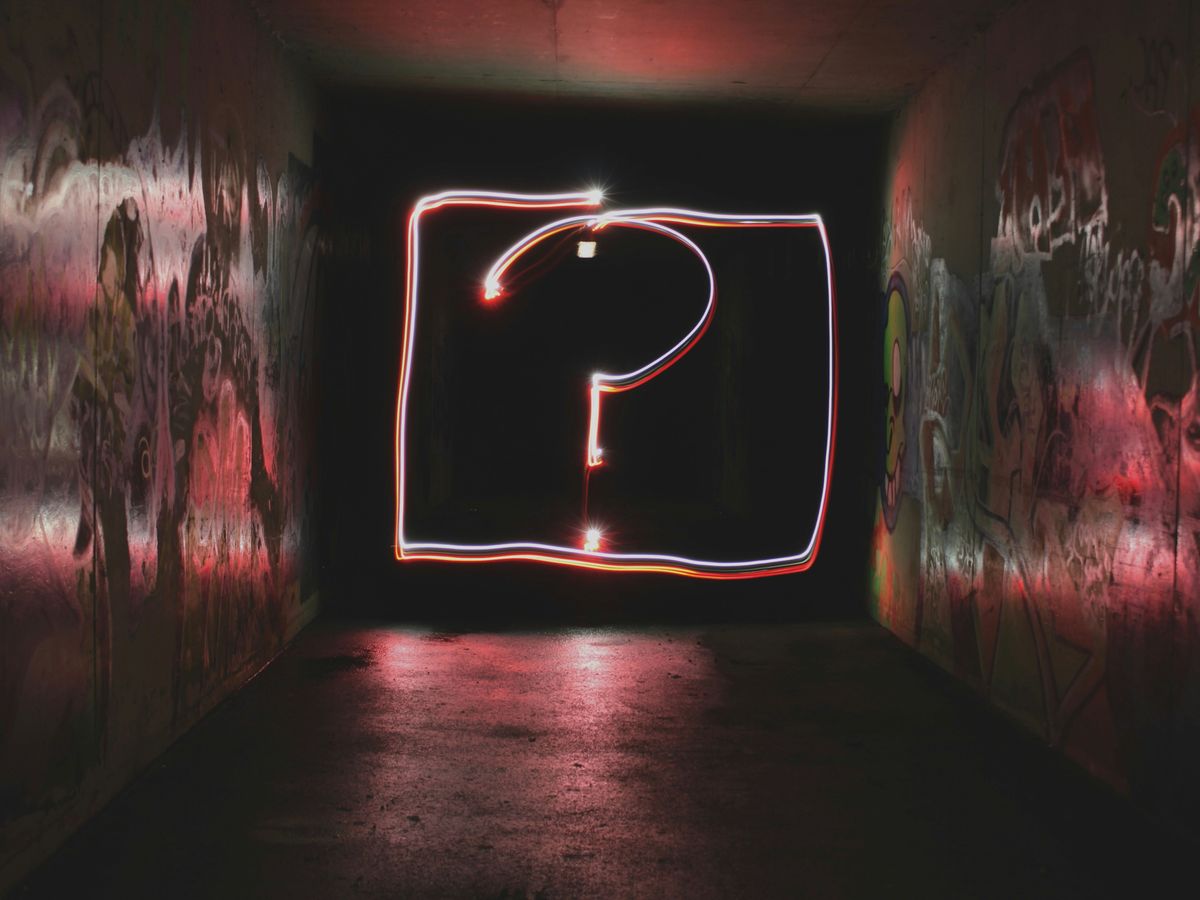
In the fast-paced world of music streaming, visuals are becoming increasingly important in capturing listeners' attention. Spotify Canvas is one such feature that allows artists to enhance their tracks with short, looping videos. If you're an artist looking to make the most of this tool, understanding how long is a Spotify Canvas and how to create one effectively is crucial. This guide will walk you through everything you need to know about Spotify Canvas, ensuring your visuals not only look great but also resonate with your audience.
Key Takeaways
- Spotify Canvas videos should last between 3 to 8 seconds for optimal engagement.
- Aim for a duration closer to 8 seconds, but be cautious of upload errors if it's exactly 8 seconds.
- Use high-quality visuals that align with your music's theme and mood.
- Keep important elements within the 'safe zone' to avoid cropping on narrower screens.
- Avoid using audio in your Canvas, as it only supports visuals.
What Is Spotify Canvas?
The Basics of Spotify Canvas
Okay, so what is Spotify Canvas? Basically, it's a short, looping video that artists can upload to their tracks on Spotify. Instead of seeing the regular album art, listeners get this cool visual playing in the background while the song is going. It's like album art, but for the streaming age. Think of it as a GIF, but for your music on Spotify. It's a great way to add some extra flair and personality to your songs. Spotify wants creators to produce genuine video content, so this is a great way to do that.
How It Enhances Your Music
Spotify Canvas isn't just about looking pretty; it actually helps your music. It grabs people's attention right away, making them more likely to stick around and listen. Plus, when someone shares your song on Instagram Stories, your Canvas shows up too, which is way more eye-catching than just a static image. It's a simple way to make your music more engaging and memorable. Here's a quick rundown:
- Keeps listeners hooked.
- Makes sharing on social media way cooler.
- Helps people remember your music.
Why It Matters for Artists
For us artists, Spotify Canvas is a big deal. It's a chance to show off our creative side and build a stronger connection with our fans. It lets us tell a story or set a mood that goes beyond just the music itself. It's also a great way to build our brand and make our music stand out in a sea of songs.
Think of your Canvas as a mini music video that plays on repeat. It's a chance to give fans a peek into your world and show them what your music is all about. It's all about making a lasting impression and getting people excited about what you're doing.
Understanding Spotify Canvas Length
The Ideal Duration for Your Canvas
So, how long should your Spotify Canvas actually be? Well, Spotify says the sweet spot is between 3 and 8 seconds. It might not sound like much, but trust us, you can do a lot in those few seconds! It's all about creating something visually engaging that loops well and complements your music. Think of it as a short, attention-grabbing visual that enhances the listening experience.
Why 3 to 8 Seconds Works Best
Why this specific timeframe? It's all about balance. Too short, and it might feel abrupt and unfinished. Too long, and listeners might get bored or distracted. The 3-to-8-second window gives you enough time to tell a mini-story or create a captivating visual loop without overstaying your welcome. Plus, it keeps the file size manageable, which is important for smooth streaming on all devices.
Common Upload Issues with Length
Okay, let's talk about some potential hiccups. Sometimes, you might run into issues when uploading your Canvas, especially if it's exactly 8 seconds long. It's a weird quirk, but it happens! If you get an error, try trimming it down by a tiny fraction of a second – like, 7.9 seconds. That usually does the trick. Also, make sure your video actually is between 3 and 8 seconds. It sounds obvious, but it's easy to make a mistake when you're in the creative zone!
Another thing to keep in mind is that Spotify Canvases are designed to be viewed on mobile devices. While the 9:16 aspect ratio is standard, some phones have narrower screens. To avoid important visual elements being cropped, keep them within the "safe zone" – the central vertical portion of the video. This ensures your Canvas looks great on all devices, no matter the screen size.
Creating Your Spotify Canvas
Choosing the Right Visual Style
Okay, so you're ready to make a Canvas. Awesome! First things first, let's nail down the visual vibe. What feeling are you trying to create? Does it match the song? Think about it like this: is your track a chill acoustic jam or a high-energy banger? Your visuals should reflect that. Some popular styles include cinematic footage, trippy abstract animations, lyric-inspired visuals, or even behind-the-scenes snippets. It's all about finding what clicks with your music and your artist identity.
Tools for Making Your Canvas
Alright, time to get technical! You'll need some video editing software to bring your Canvas to life. There are tons of options out there, but here are a few of our favorites:
- Adobe Premiere Pro: The industry standard for professional video editing. It's got everything you need, but it can be a bit pricey.
- After Effects: Perfect for creating animations and visual effects. If you want to get really creative, this is the tool for you.
- Canva: Super user-friendly with drag-and-drop features. Great for beginners or anyone who wants to make something quickly.
- Final Cut Pro: A solid choice for Apple users. Similar to Premiere Pro, but with a more Mac-like interface.
If you're just starting out, Canva is a great place to begin. It's easy to learn and has a ton of templates to get you going.
Exporting Your Video Correctly
This is where things get real. Spotify has some strict rules about Canvas videos, so you gotta make sure your export settings are spot on. Here's the rundown:
- Format: MP4
- Aspect Ratio: 9:16 (that's vertical!)
- Resolution: 1080 x 1920 pixels
- Duration: 3 to 8 seconds (no longer, no shorter!)
- File Size: Under 8MB
Make sure you double-check these settings before you export. Nothing's more annoying than spending hours on a Canvas only to find out it won't upload because the file size is too big. We've all been there.
Use these video editing tools to match these requirements. Trust us, it'll save you a headache later.
Best Practices for Engaging Canvases
Keep It Simple and Effective
When it comes to Canvases, less is often more. Don't try to cram too much into those few seconds. A clean, visually appealing Canvas will grab attention without overwhelming the viewer. Think about a single, striking image or a simple animation that complements your music. Avoid busy scenes or rapid cuts that can be distracting. We've found that Canvases that focus on a core visual element tend to perform best.
Focus on Seamless Looping
Looping is key to a great Canvas experience. If the loop is jarring or obvious, it can pull the viewer out of the moment. Spend time ensuring your video transitions smoothly from the end back to the beginning. A seamless loop creates a hypnotic effect, encouraging listeners to keep watching. Consider using subtle fades or movements to mask the loop point. It's worth the effort to get this right; a bad loop can ruin an otherwise great visual. You can also check out the Canvas guidelines for more information.
Align Visuals with Your Music
Your Canvas should be a visual extension of your music. The colors, imagery, and overall vibe should match the tone and style of the song. If you're creating a mellow, acoustic track, a fast-paced, high-energy Canvas probably isn't the right fit. Think about how the visuals can enhance the emotional impact of your music. A well-aligned Canvas creates a more immersive and engaging experience for the listener. It's like adding a visual layer to your song, making it even more memorable.
We've seen artists have success by using behind-the-scenes footage, abstract animations, or even just a simple color palette that reflects the mood of the song. The key is to make sure the visuals feel like a natural extension of the music, not a separate entity.
Common Mistakes to Avoid
Ignoring Canvas Specifications
It's easy to get excited about the creative side and forget the technical stuff, but ignoring the Canvas guidelines is a surefire way to have your Canvas rejected. Spotify has specific requirements for video format, resolution, aspect ratio, and length. Make sure your video ticks all the boxes before you even think about uploading. Here's a quick reminder:
- MP4 format
- 9:16 aspect ratio
- 1080 x 1920 resolution
- 3-8 seconds duration
- File size under 8MB
Poor Looping Techniques
Nothing screams amateur like a badly looped Canvas. It's like a skipping record, constantly reminding the listener that something's off.
A smooth, almost invisible loop is key to keeping your audience engaged. Spend time refining the start and end points of your video to create a seamless transition. If the loop is jarring, it will distract from your music, not enhance it.
Here are some tips for better looping:
- Use similar frames at the beginning and end.
- Fade to black or a neutral color for a smoother transition.
- Test the loop repeatedly on different devices.
Using Audio in Your Canvas
This might seem obvious, but it's a mistake some artists still make. Spotify Canvas is a visual experience only. There's no audio allowed. Don't waste time adding sound effects or snippets of your song to the Canvas, because they simply won't play. Instead, focus all your energy on creating compelling visuals that complement your music. Think of it as a silent movie trailer for your song. It needs to grab attention without any sound at all.
How to Upload Your Spotify Canvas
Alright, so you've got your killer Canvas ready to go. Now, let's get it up on Spotify so the world can see it! It's actually a pretty straightforward process, but we'll walk you through it step by step to make sure you don't miss anything.
Step-by-Step Upload Guide
Okay, first things first, you'll need to head over to Spotify for Artists. If you don't have an account yet, seriously, get one! It's your hub for everything related to your music on Spotify. Once you're logged in, navigate to the "Music" tab. Find the track you want to add the Canvas to. If it's a brand-new release that hasn't dropped yet, you'll find it under the "Upcoming" tab. On the right-hand side, you should see a button that says "Add Canvas". Click that bad boy! Now, you can upload your video. Make sure to preview it to see how it looks. If you're happy with it, hit "Next" and publish! Usually, it goes live within a few minutes.
Previewing Your Canvas
Previewing is super important! You want to make sure your Canvas looks amazing on different devices. Check it on your phone, check it on your computer, maybe even ask a friend to take a look. Pay close attention to how the video loops. Does it look smooth, or is there a jarring jump? Also, make sure the visuals line up with the music. If something feels off, now's the time to fix it.
Finalizing Your Upload
Before you hit that final "Publish" button, double-check everything. Is the video quality good? Is the looping smooth? Does it represent your music well? Once you're 100% happy, go for it! Remember, you can always change your Canvas later if you want to try something new. But for now, get that awesome visual out there and let it work its magic! Here's a quick checklist to run through before you finalize:
- Video quality: Crisp and clear? Check.
- Looping: Smooth and seamless? Check.
- Visuals: Aligned with your music? Check.
- File size: Under 8MB? Check.
Once you've uploaded your Canvas, keep an eye on your Spotify analytics. See how it's affecting engagement with your music. Are people listening longer? Are they sharing your tracks more? This data can help you refine your Canvas strategy and create even more engaging visuals in the future.
The Impact of Spotify Canvas on Music Promotion
Spotify Canvas isn't just a cool visual; it's a game-changer for how people experience and share your music. It's all about making your tracks more engaging and memorable. Let's explore how this feature can seriously boost your music promotion efforts.
Boosting Engagement with Visuals
Let's be real, people have short attention spans. A static album cover just doesn't cut it anymore. Spotify Canvas grabs attention instantly with its looping visuals. Tracks with a Canvas are way more likely to keep listeners hooked compared to those with just a static image. It's like giving your song a visual introduction that keeps people interested. Think of it as a mini music video that plays every time someone listens to your song on Spotify. This increased engagement can lead to more plays, saves, and ultimately, more fans.
Creating Shareable Content
One of the coolest things about Spotify Canvas is how it integrates with social media, especially Instagram Stories. When someone shares your song from Spotify to their Instagram Story, your Canvas automatically plays in the background. This is huge! It turns a simple song share into a visually appealing post that grabs attention. It's basically free advertising on social media, driven by your fans. Plus, a cool Canvas makes people more likely to share your music in the first place. It's a win-win!
Building Your Brand Identity
Your Spotify Canvas is a chance to show off your unique style and personality. It's not just about having a cool visual; it's about creating a consistent brand image. Use your Canvas to reflect the mood, theme, or message of your music. Think about using consistent colors, fonts, and visual elements that match your overall brand. This helps people recognize your music instantly and creates a stronger connection with your fans. It's like giving your music a visual identity that sets you apart from the crowd. This is a great way to enhance engagement with your audience.
Think of your Spotify Canvas as a mini-commercial for your music. It's a chance to make a lasting impression and turn casual listeners into dedicated fans. Don't underestimate the power of visuals in today's music landscape.
Spotify Canvas is changing how artists promote their music. With short, looping videos, musicians can grab listeners' attention and make their songs more memorable. This new feature helps create a unique vibe for each track, making it easier for fans to connect with the music. If you want to learn more about how to use Spotify Canvas to boost your music promotion, visit our website for tips and tricks!
Wrapping It Up
So there you have it! Spotify Canvas is a cool way to add some flair to your music and keep listeners engaged. Remember, your Canvas should be between 3 to 8 seconds long, and it’s all about making those visuals pop without losing the vibe of your track. Don’t stress too much about getting it perfect on the first try—just keep experimenting and have fun with it. Now, go ahead and create something awesome for your next release. Your fans will love it!
Frequently Asked Questions
What is a Spotify Canvas?
A Spotify Canvas is a short video, lasting between 3 to 8 seconds, that plays in the background while your song is playing on Spotify. It replaces the regular album cover and adds a fun visual element to your music.
Why is the length of a Canvas important?
The length is important because it should be short enough to loop smoothly without any noticeable breaks. The best length is between 3 to 8 seconds for a good listening experience.
What should I keep in mind when creating my Canvas?
Make sure your visuals are simple and match the mood of your song. Also, avoid adding too many details that could distract listeners.
Can I use audio in my Spotify Canvas?
No, Spotify Canvas does not support audio. The visuals play alongside the music, so focus only on what you want to show.
How do I upload my Canvas to Spotify?
To upload your Canvas, log in to your Spotify for Artists account, go to the Music tab, select your song, and click on 'Add Canvas' to upload your video.
What are the specifications for a Spotify Canvas?
Your Canvas should be in MP4 format, have a 9:16 aspect ratio, a resolution of 1080 x 1920 pixels, a duration of 3 to 8 seconds, and a file size under 8MB.





