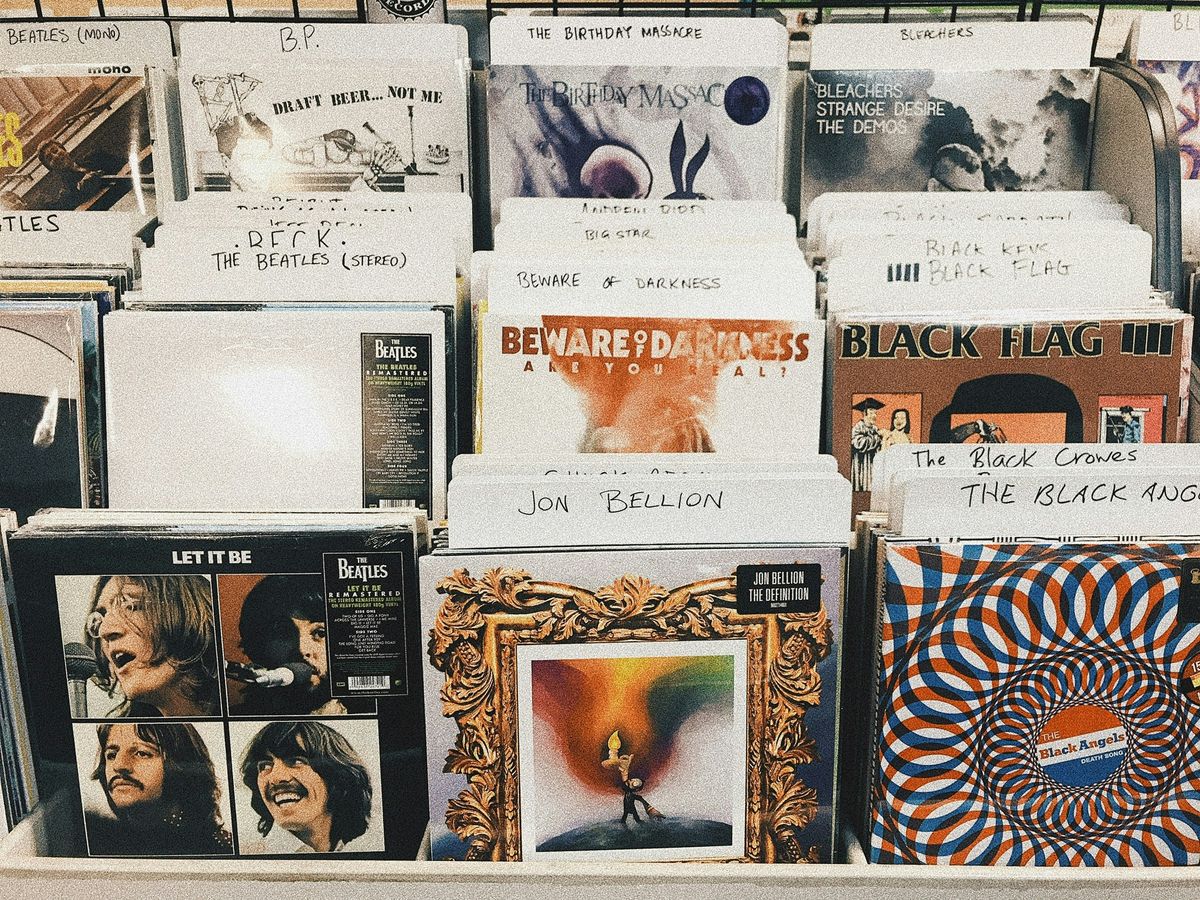Unlock Your Favorite Tunes: A Complete Guide to Amazon Music Download for Android

Ever feel like listening to your favorite songs without worrying about an internet connection? Amazon Music makes it super simple, especially for Android users. Whether you're looking to download tracks for offline listening, transfer files, or explore cool features, this guide has got you covered. Stick around, and we'll walk you through everything you need to know about Amazon Music download on Android.
Key Takeaways
- Downloading Amazon Music for offline listening is quick and easy using the app.
- You can transfer Amazon Music files to your Android device with the right tools.
- Customizing playlists and exploring exclusive content enhances your music experience.
- Troubleshooting common issues ensures seamless playback.
- Understanding subscription plans helps you choose the best option for your needs.
Getting Started with Amazon Music on Android
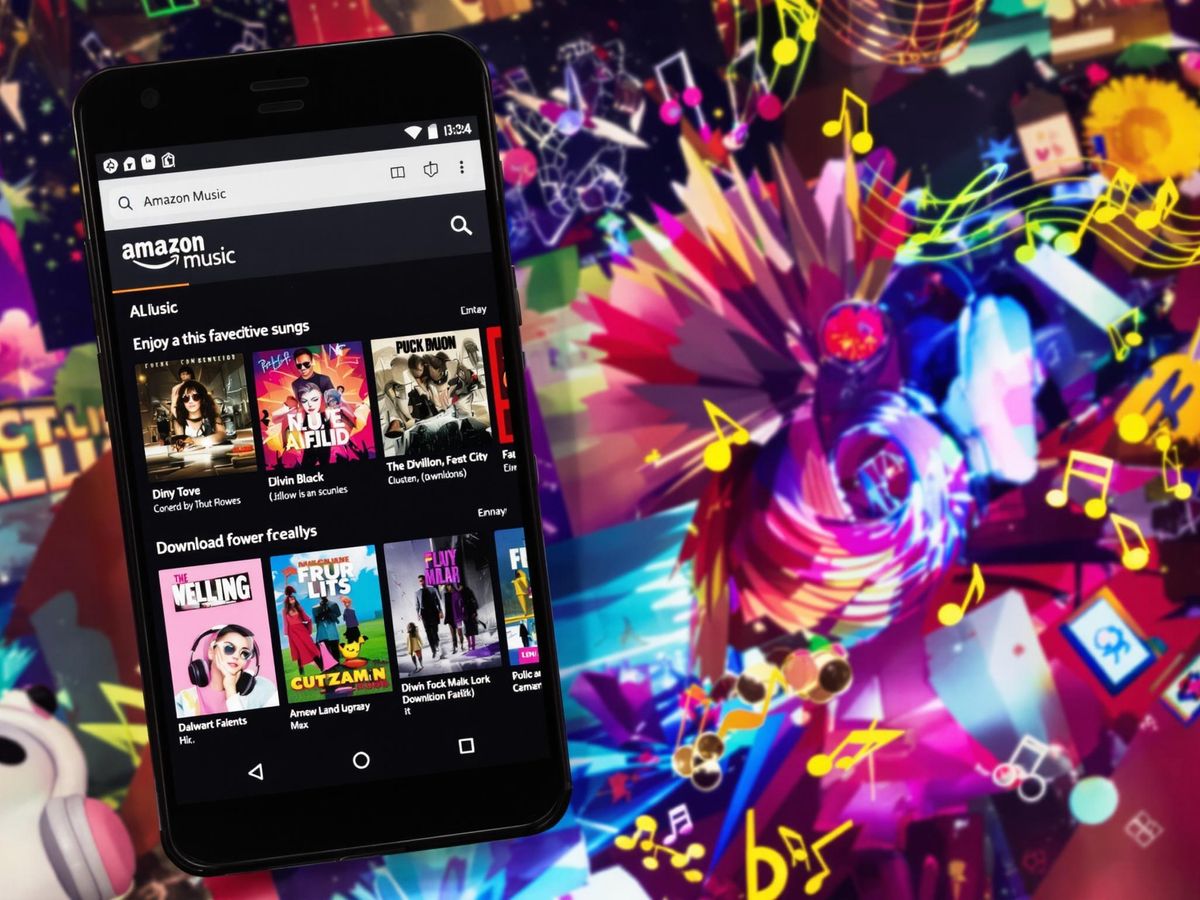
Downloading the Amazon Music App
Alright, first things first—getting the app. Amazon Music is your gateway to millions of songs and podcasts, and downloading it is super easy. Just hop onto the Google Play Store, search for "Amazon Music," and hit install. Once it’s done, you’ll see the app icon pop up on your home screen. Open it, and you’re ready to roll.
Setting Up Your Amazon Music Account
Now that the app is installed, let’s get you signed in. If you already have an Amazon account, use those login details. Don’t have one? No worries—creating an account takes just a couple of minutes. Once you’re in, you’ll be asked to pick a plan. You can start with the free version or go big with Amazon Music Unlimited for access to the full library. Prime members also get some sweet perks, so check that out if it applies.
Exploring the Amazon Music Interface
The app itself is pretty straightforward. At the bottom, you’ve got tabs like "Home," "Library," and "Search"—everything you need to find and play your favorite tracks. The "Library" tab is where all your saved songs, playlists, and even podcasts live. And if you’re feeling adventurous, the "Discover" section is perfect for finding new jams. Spend a few minutes poking around—you’ll get the hang of it in no time.
Pro Tip: Use the search bar to quickly find specific artists or albums instead of scrolling endlessly. It’ll save you tons of time!
How to Download Amazon Music for Offline Listening
Using the Amazon Music App for Offline Playback
Alright, so you want to enjoy your favorite tracks without worrying about Wi-Fi? The Amazon Music app makes it super simple. But here's the deal—only Amazon Music Unlimited members can download songs for offline playback. Prime members? You’re limited to downloading All-Access Playlists. Let’s break it down:
- Open the Amazon Music app on your Android device.
- Find the song, album, or playlist you want to save.
- Tap the three-dot menu next to the item and select "Download."
- Head to the "Library" tab, and under "Downloaded," you’ll see all your offline music.
Steps to Save Songs and Playlists
Saving music for offline listening is quick and easy. Follow these steps:
- Launch the Amazon Music app and log in to your account.
- Browse or search for the song, album, or playlist you want.
- Tap the menu (three dots) next to the item.
- Hit "Download."
Pro Tip: To see only your downloaded tracks, go to the "Library" tab and enable "Offline Mode" by tapping the gear icon in the settings.
Managing Your Offline Music Library
Once you’ve downloaded your music, managing it is just as important. Here’s how to keep things tidy:
- Use the "Library" tab to view all your downloads.
- Want to free up space? Tap the settings gear icon and remove songs you no longer need.
- Enable "Offline Mode" to ensure you’re only accessing downloaded content when you’re off the grid.
Offline listening is a game-changer, especially during commutes or travel. With just a bit of setup, your music is always ready to go, no matter where you are.
Learn how to enable Offline Mode to make the most of your downloaded tracks.
Transferring Amazon Music to Your Android Device
Why Transfer Amazon Music Files?
Let’s face it: the Amazon Music app is great, but sometimes you just want a bit more freedom with your music. Maybe you’re looking to use a different music player, or you want to organize your tunes in your own way. Transferring your Amazon Music files to your Android device gives you that control. Plus, it’s a lifesaver when you want your playlists handy without relying on the Amazon Music app.
Using Third-Party Tools for File Conversion
Here’s the catch: Amazon Music downloads are encrypted, so you can’t just drag and drop them onto your phone. That’s where third-party tools come in. Tools like Macsome Amazon Music Downloader make it possible to convert your Amazon Music files into formats like MP3 or AAC. These formats are compatible with most Android devices. Here’s what you’ll need to do:
- Install a reliable Amazon Music converter on your computer.
- Log into your Amazon Music account through the tool.
- Select the songs or playlists you want to convert.
- Choose an output format (MP3 is usually the safest bet).
- Start the conversion process and save the files to your computer.
Step-by-Step Guide to File Transfer
Once you’ve converted your music, transferring it to your Android device is a breeze. Follow these steps:
- Connect Your Device: Use a USB cable to connect your Android phone or tablet to your computer.
- Enable File Transfer: On your Android, make sure you select the "File Transfer" option when prompted.
- Locate Your Music Files: On your computer, navigate to the folder where you saved the converted music files.
- Drag and Drop: Open the Music folder on your Android device and drag the files over.
- Organize (Optional): If you’re a neat freak like us, you can create folders or playlists to keep things tidy.
Pro Tip: If you’re using a Samsung device, you can even transfer your Amazon Music files directly into the Samsung Music app for seamless playback. Learn how to transfer Amazon Music to Samsung Music.
And that’s it! Your favorite tracks are now ready to play on your Android device, no strings attached.
Making the Most of Amazon Music Features on Android
Customizing Your Playlists
Let’s be honest, playlists are what keep us sane during long commutes or gym sessions. With Amazon Music, we can craft playlists that match our vibe. Just tap the “Create Playlist” button, give it a catchy name, and start adding tracks. Pro tip: Use the "Add to Playlist" option while browsing to save time. And don’t forget to reorder songs by dragging them around—it’s your playlist, your rules.
Exploring Podcasts and Exclusive Content
Podcasts are the new radio, right? Amazon Music has a solid collection of podcasts, including some exclusives you won't find elsewhere. To check them out, head to the "Podcasts" tab and browse categories like True Crime or Comedy. You can even download episodes for offline listening. And hey, if you're into exclusive music releases, you’ll find those here too—perfect for discovering new artists.
Using Alexa for Hands-Free Music Control
If you’ve got Alexa, you’re in for a treat. Just say, “Alexa, play my workout playlist,” and boom, music starts. No fumbling with your phone while cooking or driving. You can also ask Alexa to shuffle songs, skip tracks, or even adjust the volume. And here’s a fun one: ask, “Alexa, what’s trending on Amazon Music?” to stay in the loop with popular tracks. It’s like having your own DJ, minus the awkward small talk.
Amazon Music on Android isn’t just an app; it’s like carrying a personalized radio station in your pocket. From playlists to podcasts, it’s got something for everyone.
| Feature | How It Helps You |
|---|---|
| Playlist Customization | Tailor music to your mood or event |
| Podcast Downloads | Listen offline, anytime, anywhere |
| Alexa Integration | Hands-free control for ultimate ease |
Oh, and if you're using a device with Bluetooth and WiFi, like this MP3 and MP4 player, you can access Amazon Music on it too. Perfect for when your phone’s out of battery or you just want a dedicated music gadget.
Troubleshooting Common Issues with Amazon Music on Android
Fixing Download Errors
Sometimes, downloads just don’t work the way they’re supposed to. If your songs refuse to save for offline listening, here’s what we suggest:
- Check your internet connection. A weak or unstable network can be the culprit. Make sure you’re connected to a strong Wi-Fi signal or have sufficient mobile data.
- Ensure you have enough storage space on your device. If your phone’s storage is full, downloads might fail.
- Try restarting the Amazon Music app. Sometimes, a simple restart does wonders.
- Clear the app’s cache. Head to your phone’s settings, locate the Amazon Music app, and choose the option to clear cache. This can fix minor glitches.
Pro Tip: If the issue persists, uninstall and reinstall the app. It’s a bit of a hassle, but it can resolve deeper issues.
Resolving Playback Problems
Playback issues can be super annoying, especially when you’re in the mood for your favorite tunes. Here’s how to troubleshoot:
- Ensure a stable internet connection. Streaming hiccups often happen when the network is spotty. Ensuring a stable internet connection can make a big difference.
- Make sure the app is updated to the latest version. Older versions might have bugs that interfere with playback.
- Check your audio settings. Sometimes, the problem isn’t the app but the phone’s audio output settings.
- If the song still won’t play, it might be an issue with the file itself. Try removing it from your library and downloading it again.
Updating the Amazon Music App
Keeping the app updated is crucial for smooth performance. Here’s how to do it:
- Open the Google Play Store on your Android device.
- Search for "Amazon Music" in the search bar.
- If an update is available, you’ll see an "Update" button. Tap it to install the latest version.
- Once the update is complete, relaunch the app and check if the issue is resolved.
By keeping your app updated, you’ll not only fix bugs but also enjoy the latest features Amazon Music has to offer.
Understanding Amazon Music Subscription Plans
Differences Between Free and Unlimited Plans
Amazon Music comes in two main flavors: the Free plan and the Unlimited plan. With the Free plan, you get access to a limited library of songs and playlists, but here's the catch—there are ads, and you can't skip as many tracks as you'd like. The Unlimited plan, on the other hand, is like having an all-you-can-eat music buffet. You get access to over 100 million songs, no ads, and unlimited skips.
Here's a quick comparison:
| Feature | Free Plan | Unlimited Plan |
|---|---|---|
| Song Library Size | Limited | 100+ Million |
| Ad-Free Listening | No | Yes |
| Offline Playback | No | Yes |
| Skips Allowed | Limited | Unlimited |
| Audio Quality | Standard | High Definition |
Benefits of Amazon Music Unlimited
So, why would you upgrade to Unlimited? Let me break it down:
- Offline Mode: Download your favorite songs and playlists to listen without Wi-Fi or data.
- High-Quality Audio: Stream in HD and Ultra HD for that crystal-clear sound.
- Exclusive Content: Access Amazon Originals and other exclusive tracks you won't find anywhere else.
- Family Sharing: Share your subscription with up to six family members.
- Alexa Integration: Use voice commands to play songs, skip tracks, or create playlists hands-free.
How to Upgrade Your Subscription
Thinking about making the leap to Unlimited? Here's how you can do it:
- Open the Amazon Music app on your Android device.
- Tap on the settings menu (usually a gear icon).
- Select "Upgrade to Unlimited."
- Choose your plan—individual, family, or student.
- Confirm your payment details and start your free trial.
Pro Tip: If you're already an Amazon Prime member, you get a discount on the Unlimited plan. Prime members pay $10.99/month instead of the standard $11.99/month. Enjoy unlimited access to 100 million songs with a 30-day free trial and see if it’s worth it for you.
Enhancing Your Listening Experience with Amazon Music

Optimizing Audio Quality Settings
We all want our music to sound its best, right? Amazon Music has some solid options to tweak your audio settings. Start by diving into the app's settings menu and look for "Audio Quality." If you're subscribed to Amazon Music HD or Unlimited, you can choose between Standard, HD, or Ultra HD quality. Pro tip: Ultra HD gives you that rich, detailed sound that makes you feel like you're in the studio with your favorite artist!
Here's a quick breakdown of the quality levels:
| Quality Level | Bitrate (Approx) | Best For |
|---|---|---|
| Standard | 128 kbps | Streaming on mobile data |
| HD | 850 kbps | Wi-Fi and casual listening |
| Ultra HD | 3730 kbps | Audiophiles and high-end speakers |
Make sure your headphones or speakers can handle the higher quality to truly enjoy the difference.
Using Offline Mode Effectively
Offline mode is a lifesaver, especially when you're traveling or stuck somewhere with spotty Wi-Fi. To make the most of it, download your favorite playlists, albums, or podcasts ahead of time. Here's how we do it:
- Open the Amazon Music app and find the song, album, or playlist you love.
- Tap the download icon (usually a downward arrow).
- Wait for the download to finish and check your "Offline Music" section.
Just remember, downloaded content takes up space on your device. So, check your storage every now and then to avoid running out of room.
Integrating with Smart Devices
Amazon Music works great with smart devices like Alexa-enabled speakers, Fire TV, and even smartwatches. For example, you can set up your Echo Dot to play your Amazon Music playlists just by saying, "Alexa, play my workout playlist." It’s hands-free and super convenient.
If you're using a smartwatch, sync your Amazon Music app with it. This way, you can leave your phone behind during workouts and still enjoy your tunes. And don’t forget, Amazon Music can also pair with other devices like Roku TV or even your car's smart system.
Music is more than just sound—it's an experience. Whether you're optimizing audio settings, prepping for offline listening, or syncing with smart gadgets, Amazon Music has tools to make every beat count.
If you want to make the most of your music listening, Amazon Music is a great choice. With its wide range of songs and playlists, you can find something for every mood. Don't miss out on the fun! Visit our website to discover more tips and tricks for enjoying your music even more!
Wrapping It Up
So, there you have it! Downloading Amazon Music on your Android device doesn’t have to be a headache. Whether you’re using the app for offline playback or transferring files with a tool like Macsome, there’s a method that’ll work for you. Just pick what suits your vibe, and you’re good to go. Now, go enjoy your favorite tracks without worrying about Wi-Fi or data limits. Happy listening!
Frequently Asked Questions
How do I download the Amazon Music app on my Android device?
You can download the Amazon Music app directly from the Google Play Store. Search for "Amazon Music," tap "Install," and wait for the app to download and install on your device.
Can I listen to Amazon Music offline on my Android phone?
Yes, you can! With an Amazon Music Unlimited or Prime subscription, you can download songs, albums, and playlists for offline listening using the Amazon Music app.
What happens to my downloaded songs if I cancel my Amazon Music subscription?
If you cancel your subscription, you will lose access to any downloaded songs since they are tied to your active subscription. The files cannot be played outside the app or after cancellation.
Is it possible to transfer Amazon Music files to another app or device?
Amazon Music files are encrypted and can only be played within the Amazon Music app. To transfer them, you would need a third-party tool to convert the files to a compatible format.
How can I fix download errors in the Amazon Music app?
Try restarting your app and checking your internet connection. If the problem persists, clear the app's cache or reinstall it from the Google Play Store.
What’s the difference between Amazon Music Free and Amazon Music Unlimited?
Amazon Music Free offers a limited selection of songs with ads, while Amazon Music Unlimited provides access to millions of songs, offline downloads, and no ads.