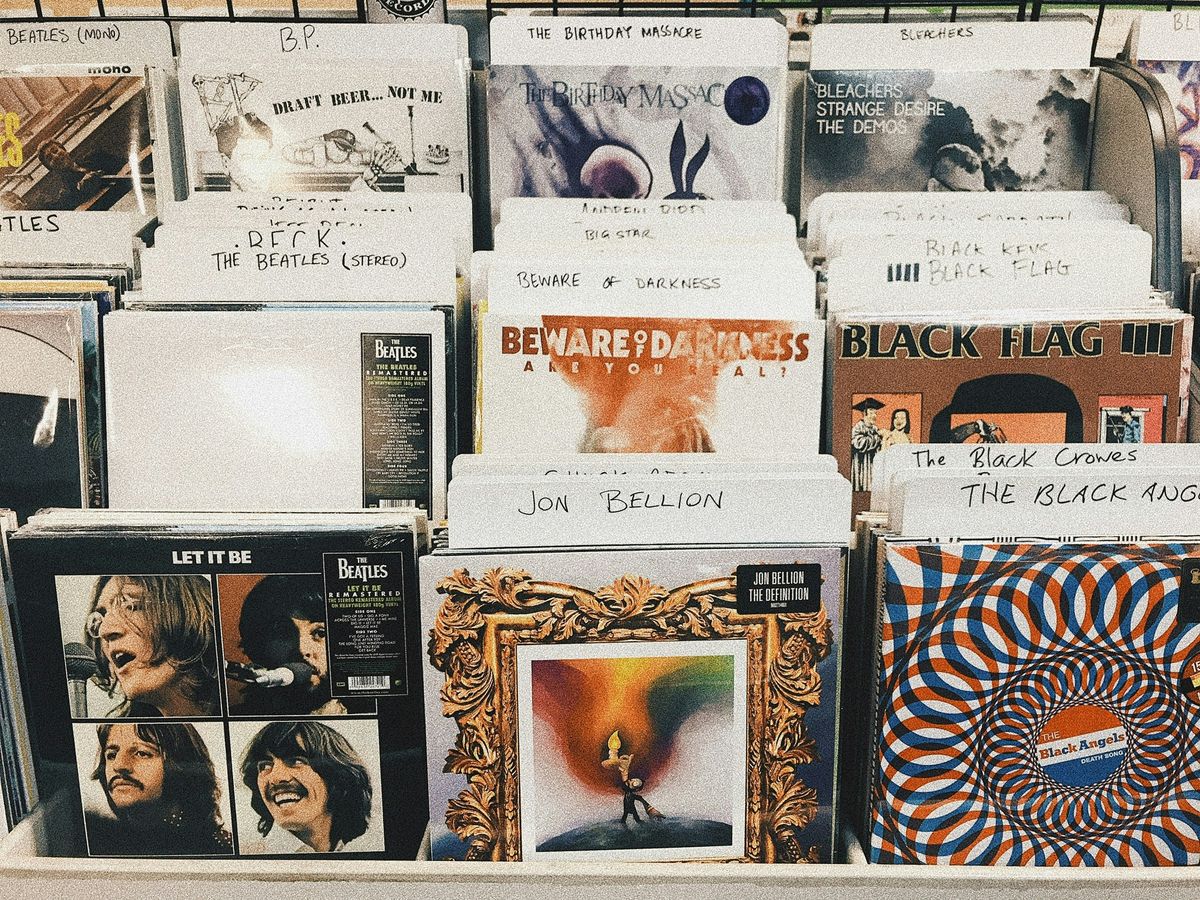Unlocking Your Favorite Tunes: A Complete Guide to the Amazon Music Login Code

Ever tried logging into Amazon Music and got stuck? You're not alone. The Amazon Music login code is a quick way to get into your account on different devices, but it can be confusing if you're new to it. In this guide, we'll break it all down for you—what the code is, how to use it, and what to do if things go wrong. By the end, you'll be streaming your favorite songs without a hitch.
Key Takeaways
- The Amazon Music login code is a unique code used to sign in to your account on various devices.
- You can find the login code on the device screen after selecting Amazon Music.
- Use the code to link your Amazon account to the device quickly and securely.
- If the code doesn’t work, you can easily generate a new one.
- Amazon Support is available if you run into any issues with the login process.
Getting Started with the Amazon Music Login Code
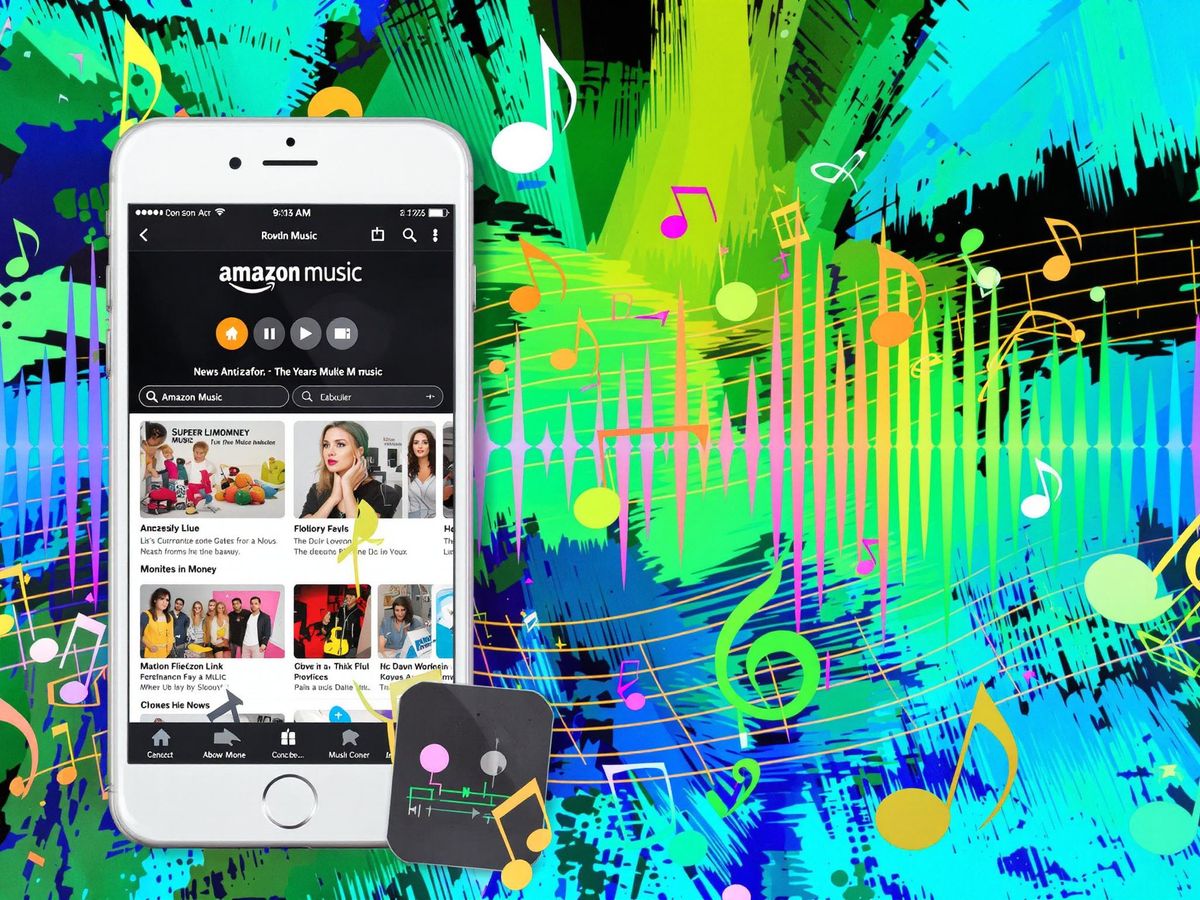
What Is the Amazon Music Login Code?
Alright, let’s break this down. The Amazon Music Login Code is like your golden ticket to access your Amazon Music account on different devices. Think of it as a one-time pass that connects your account without needing to type in your email and password over and over. It’s quick, easy, and saves you from a lot of typing headaches.
Where to Find Your Login Code
So, where does this magical code live? It’s super simple:
- Open the Amazon Music app or go to the website on the device you want to connect.
- Select the option to log in, and you’ll see a login code pop up on the screen.
- This code is usually a mix of letters and numbers—make sure to jot it down or keep the screen open.
Pro tip: The code is only valid for a short time, so don’t wait too long to use it!
Why You Need a Login Code
You might be wondering, “Why do I even need this code?” Here’s the deal:
- It’s way faster than typing out your full login details.
- It’s super secure since the code is unique and temporary.
- It works across all kinds of devices—smart TVs, smartphones, and even gaming consoles.
By using the login code, you’re keeping things convenient and safe. No more fumbling with passwords on a TV remote or smartphone keyboard!
How to Use the Amazon Music Login Code on Different Devices
Using the Code on Your Smartphone
Alright, let’s start with smartphones. If you’re trying to get Amazon Music up and running on your phone, here’s how you do it:
- Open the Amazon Music app on your phone. If you don’t have it yet, download it from your app store.
- Once launched, you’ll see an option to sign in or enter a login code. Tap on the login code option.
- On another device, like your computer, open a browser and go to the URL displayed on your phone screen.
- Log in to your Amazon account, then type in the code from your phone. Boom, you’re in!
It’s super quick, and honestly, it’s pretty foolproof as long as you have your Amazon account details handy.
Setting It Up on a Smart TV
Getting Amazon Music on your Smart TV? It’s easier than you think. Here’s the deal:
- Open the Amazon Music app on your TV. If it’s not pre-installed, check your app store and download it.
- The app will display a unique login code. Keep this screen open.
- On a separate device, head to the URL shown on your TV screen.
- Sign in to your Amazon account and input the code displayed on your TV.
Pro Tip: Make sure your TV is connected to the internet. No Wi-Fi, no music—simple as that.
Logging In Through a Web Browser
This one’s perfect if you’re on a laptop or desktop. Here’s how it works:
- Open your favorite web browser and go to the Amazon Music website.
- Click on the “Sign In” option. You’ll be prompted to either log in directly or use a login code.
- If you choose the login code method, a code will appear on the screen. Keep it handy.
- Use another device to visit the URL provided, log in to your Amazon account, and enter the code.
Sometimes, reinstalling the Amazon Music app can fix issues if the login code doesn’t work. Uninstall both the Amazon Music app and the Amazon Shopping app from the same device, then try again.
And there you have it! Whether you’re on your phone, TV, or browser, getting logged in with the code is a breeze.
Troubleshooting Common Amazon Music Login Code Issues
What to Do If the Code Doesn’t Work
Alright, so you’ve got your login code, but it’s not working. Don’t panic—it happens. Here’s what we can do to fix it:
- Double-check the code: Seriously, just make sure you didn’t mix up a “0” with an “O” or a “1” with an “I.” It’s easy to mess up.
- Check your internet connection: If your device isn’t connected to the internet, the code won’t go through. Testing your internet speed or switching between Wi-Fi and mobile data can help.
- Restart your app or device: Sometimes, all it takes is a good old restart to make things work.
If none of that works, the problem might be on Amazon’s end. Give it a few minutes and try again.
How to Regenerate a New Login Code
If the code is expired or just not working, you can easily get a new one. Here’s how:
- Go back to the Amazon Music app or website and log out.
- Start the login process again. This will trigger a fresh code to pop up on your screen.
- Use the new code immediately to avoid it expiring.
Pro Tip: Login codes usually have a short lifespan. If you’re multitasking, make sure to complete the login process quickly.
Contacting Amazon Support for Help
When all else fails, it’s time to call in the pros. Amazon’s support team is there for a reason. You can:
- Use the in-app help section to chat with a support rep.
- Call Amazon’s customer service directly.
- Submit a ticket through their website.
Don’t hesitate to reach out. Sometimes, the issue is something only Amazon can fix, like a server glitch or account-specific problem.
And there you have it! Troubleshooting might not be fun, but at least there’s always a way to get back to your music.
Exploring the Benefits of Amazon Music After Logging In
Accessing Millions of Songs
Once you're logged in, it's like stepping into a massive music library where every genre, artist, and decade is at your fingertips. Whether you're into chart-toppers, indie gems, or obscure classics, Amazon Music has it all. With over 100 million ad-free songs, you’ll never run out of options. Want to hear that one hit from the '90s or explore a new artist everyone’s raving about? It’s all there, ready to stream.
Creating Personalized Playlists
Building your own playlists is a breeze. You can group your favorite tracks by mood, genre, or even specific events like workouts or road trips. Plus, Amazon Music helps by suggesting songs that fit your vibe, making it even easier to craft the perfect playlist. And for those days when you don’t feel like curating, there are plenty of ready-made playlists to dive into.
Enjoying Offline Listening
This is a game-changer. With Amazon Music, you can download songs, albums, or entire playlists to your device. This means no more worrying about spotty Wi-Fi or using up your mobile data. Whether you're on a plane, out camping, or just in an area with poor reception, your music is always with you. Just hit the download button, and you're set for offline playback.
Tips for a Seamless Amazon Music Login Experience

Keeping Your Account Secure
Let’s start with the basics—security. When it comes to your Amazon Music account, your password is your first line of defense. Make sure it’s unique and not something you’ve used elsewhere. Avoid common passwords like "123456" or "password." Here’s a quick checklist for creating a strong password:
- Use a mix of uppercase and lowercase letters.
- Add numbers and special characters.
- Make it at least 12 characters long.
Also, enable two-factor authentication (2FA) on your Amazon account. It’s a simple extra step, but it makes a world of difference in keeping your account safe.
Updating the Amazon Music App
We’ve all been there—your app starts acting weird, and you realize you haven’t updated it in months. Keeping the Amazon Music app up-to-date is key to avoiding bugs and glitches. Most updates include fixes for known issues, so don’t skip them. To check for updates:
- Open your device’s app store (Google Play or Apple App Store).
- Search for "Amazon Music."
- Tap "Update" if it’s available.
Pro tip: Turn on automatic updates to save yourself the hassle of doing this manually.
Ensuring a Stable Internet Connection
Nothing kills a vibe faster than your music cutting out mid-song. A stable internet connection is a must for streaming Amazon Music. If you’re experiencing buffering or playback issues, try these steps:
- Switch to a Wi-Fi network if you’re on mobile data.
- Restart your router or modem.
- Move closer to your Wi-Fi router to improve signal strength.
If you’re still having trouble, consider downloading songs for offline listening. It’s a lifesaver for road trips or areas with spotty internet coverage.
A little prep goes a long way. Taking these steps ensures you can enjoy your music without interruptions, whether you’re jamming at home or on the go.
Making the Most of Your Amazon Music Subscription
Choosing the Right Subscription Plan
Picking the right subscription plan is key to getting the most from Amazon Music. Whether you're looking for a solo experience or something for the whole family, Amazon's got options:
- Free Plan: Offers a limited selection of songs and playlists. Great for casual listeners.
- Amazon Music Unlimited: Dive into a massive library of over 75 million songs, curated playlists, and even high-quality audio streaming.
- Family Plan: Share the love with up to six family members, each with their own personalized account.
| Plan Type | Features | Monthly Cost |
|---|---|---|
| Free | Limited songs, ads included | $0 |
| Amazon Music Unlimited | Full library, offline listening | Around $9.99/month |
| Family Plan | All Unlimited features for 6 people | Around $14.99/month |
Take a moment to think about how you listen to music and who you want to share it with. This choice can make or break your experience.
Using Alexa for Hands-Free Music
If you’ve got an Alexa-enabled device, you’re in for a treat. Hands-free music control is a game-changer. Just say something like, “Alexa, play my workout playlist,” and you’re set. Other cool things Alexa can do:
- Play specific songs, albums, or artists.
- Create playlists on the fly.
- Adjust volume or skip tracks without lifting a finger.
Pro tip: Link your Amazon Music account to Alexa in the app for seamless use.
Sharing Your Account with Family
Got a Family Plan? Sharing is super easy and makes the subscription worth every penny. Each family member gets their own login, personalized recommendations, and playlists. No more fighting over who’s skipping whose song!
Here’s how to set it up:
- Go to your Amazon Music settings.
- Select "Manage Family Members."
- Send invites to your family members’ email addresses.
Sharing music brings people together. It’s like having a family jam session, but everyone gets to pick their own vibe.
Understanding the Role of DRM in Amazon Music
What Is DRM and How It Affects You
Alright, let’s talk about DRM, or Digital Rights Management. It’s basically the invisible guardrails that companies like Amazon use to control how we use the music we pay for. Think of it as a digital lock on your favorite songs. It’s there to protect the rights of artists and labels, but for us listeners, it can feel like a buzzkill. DRM can stop you from moving your music to certain devices or using it with apps you love. So, even if you’ve paid for a song, you don’t fully own it in the traditional sense.
Why Amazon Music Uses DRM
Amazon isn’t trying to ruin your vibe—they’re just playing by the rules of the music industry. DRM ensures that artists and record labels get their fair share by preventing illegal downloads and sharing. It’s a way to keep everyone honest, but it also means you’re stuck with restrictions. For example, you can’t just download a song and pop it onto a USB for your car stereo. Everything stays tied to the Amazon ecosystem. Platforms like Spotify and Apple Music do the same thing, so it’s not just Amazon.
How to Work Around DRM Restrictions
Feeling boxed in? Here are a few ways to make the most of your music despite DRM:
- Download for Offline Use: Amazon Music lets you download songs for offline listening, but here’s the catch—it only works within their app.
- Consider DRM Removal Tools: Some tools, like KeepBeats, can convert your Amazon Music files to formats like MP3. This lets you move them to any device you want. Just keep in mind that this might go against Amazon’s terms of service.
- Explore Other Platforms: If DRM feels too limiting, you could look into buying DRM-free music from platforms that support it.
DRM might feel restrictive, but it’s also a way to support the artists we love. The key is finding a balance between convenience and fairness.
Digital Rights Management (DRM) plays a key part in how Amazon Music works. It helps protect the music you love from being copied or shared without permission. This means that artists and creators can earn money for their hard work. If you want to learn more about how DRM affects your music experience, visit our website for more details!
Wrapping It Up
Alright, so there you have it! Getting started with Amazon Music and using that login code isn’t rocket science, right? Once you’re all set up, you’ve got a world of music waiting for you—whether it’s your go-to playlist for a road trip or discovering new artists while you’re chilling at home. Just follow the steps, and you’ll be jamming in no time. And hey, if you hit a snag, don’t sweat it—Amazon’s support team is pretty solid. Now, go enjoy your tunes and maybe even show off your new music setup to your friends. Happy listening!
Frequently Asked Questions
What is the Amazon Music login code?
The Amazon Music login code is a unique code that helps you sign in to your Amazon Music account on different devices. It’s a quick way to link your account without typing in your username and password.
Where can I find my Amazon Music login code?
You can find your login code on the Amazon Music app or website when trying to log in on a new device. It’s usually displayed on the screen during the login process.
Why do I need an Amazon Music login code?
The login code makes it easier and safer to access your Amazon Music account on devices like smart TVs or speakers. It helps you avoid entering sensitive details like your password on shared devices.
What should I do if my Amazon Music login code doesn’t work?
If your login code doesn’t work, try generating a new one by restarting the login process. Make sure you enter the code correctly and check your internet connection.
Can I regenerate a new Amazon Music login code?
Yes, you can easily get a new login code by restarting the login process on the device you’re trying to connect. This will give you a fresh code to use.
How can I contact Amazon support for help with my login code?
You can reach Amazon support through the Help section on the Amazon Music app or website. They offer various ways to get assistance, including chat, email, and phone support.